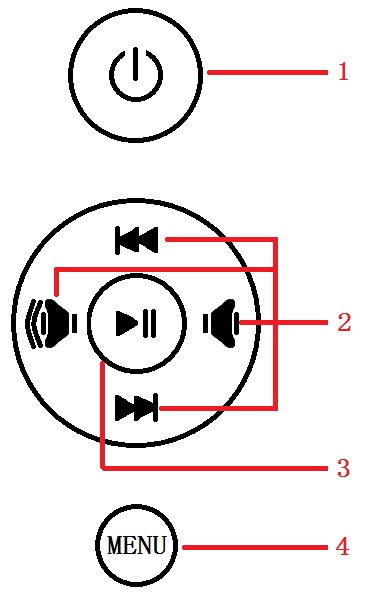11.6inch HDMI LCD (H) (with case)
| ||
Overview
Introduction
11.6-inch IPS screen, 1920 x 1080 high resolution, toughened glass cover. Supports Raspberry Pi and can also be used as a computer monitor.
Video
Features
- 11.6inch IPS screen,1920 x 1080 high resolution.
- Toughened glass capacitive touch panel, 6H hardness.
- When working with Raspberry Pi, it supports Raspberry Pi OS/Ubuntu/Kali and Retropie, single touch, and driver-free.
- When working as a computer monitor, it supports Windows 11/10/8.1/8/7, 10-point touch, and driver free.
- Multi-language OSD menu, for power management, brightness/contrast adjustment, etc.
- 3.5mm audio jack, supports HDMI audio output.
- Embedded ferrite Hi-Fi speaker.
- Also supports VGA input (specific cable is required and should be purchased separately).
- 75x75mm spacing mounting holes (M4 screw hole) for a general wall mount.
- Comes with a 75° tilt angle stand.
Note: The version without a case doesn't have VGA input and related stand function.
Working with PC
This product supports Windows 11/10/8.1/8/7 OS:
1. Connect the 12/1A power adapter to the DC interface of the LCD, and you see its backlight is on.
2. Connect the TOUCH interface of the LCD to the USB interface of the PC. Waiting for a moment, The touch will be recognized by Windows automatically.
3. If you use HDMI, you need to connect the HDMI interface of the LCD to the HDMI port of the PC. About 5s later, you can see that the LCD display properly. If you need the audio, you can insert 3.5mm earphones into HP ports.
4. If you need to use VGA communication, you need to connect the VGA interface of LCD to the PC's VGA ports by Mini HDMI to VGA Cable.
Note:
1) If multi-screen are connected to one PC at the same time, you can only control the cursor by this LCD, so please set the LCD as the main screen.
2) Some of PC cannot support the HDMI screen Hot Plug. In this case, restarting the PC may solve.
3) HP audio output only works while using HDMI communication.
4) Mini HDMI to VGA Cable is necessary and needs to be purchased separately if you use VGA communication.
Working with Raspberry Pi
Supports Raspberry Pi OS / Ubuntu / Kali and Retropie systems on Raspberry Pi.
Please download the latest version of the image from the Raspberry Pi official website.
1. Download the compressed file to the PC, and extract the img file.
2. Connect the TF card to the PC and use SDFormatter to format the TF card.
3. Open the Win32DiskImager software, select the system image prepared in step 1, and click write to burn the system image.
4. After the programming is completed, open the config.txt file in the root directory of the TF card, add the following code at the end of config.txt, and save it.
hdmi_group=2 hdmi_mode=82 hdmi_cvt 1920 1080 60 6 0 0 0
5. Connect the 12V power supply to the DC interface of the LCD, and you can see that the LCD backlight is lit normally.
6. Connect the Touch port of the LCD to the USB port of the Raspberry Pi.
7. Connect the HDMI port of the LCD to the HDMI port of the Raspberry Pi, power on the Raspberry Pi, and wait for a few seconds to display normally.
Keys description
- Open or Close LCD display. If you don't need the LCD for a long time, you can use this button to reduce consumption.
- Direction button.
- "OK" function.
- Open the menu and the "Return" function.
Resource
3D drawing of assembly effect
- 11.6inch HDMI LCD Assemble the 3D structure diagram
- 11.6inch HDMI LCD Assembly 3D preview
- 11.6inch HDMI LCD (H) 3D drawing of the display only version
- 11.6inch HDMI LCD (H) 3D preview of the display only version
Software
FAQ
Add the following command to /boot/config.txt:
disable_splash=1
{{{5}}}
Replace the custom image with the image in this directory /usr/share/plymouth/themes/pix/splash.png.
{{{5}}}
Raspberry Pi Long-press Right-click Software Installation
Test environment: 2022-04-04-raspios-bullseye-armhf 32-bit system.
Models supported: Supports Waveshare DSI LCD, DPI LCD, and HDMI LCD capacitive touch screen series 32-bit systems, while 64-bit systems are not supported by default
wget https://files.waveshare.com/upload/1/18/Evdev-right-click-emulation.zip unzip Evdev-right-click-emulation.zip cd evdev-right-click-emulation sudo apt install build-essential libevdev2 libevdev-dev -y sudo cp 'out/evdev-rce' '/usr/local/bin/' sudo chmod +x '/usr/local/bin/evdev-rce'
Enter the command:
sudo evdev-rce
After running, you can touch and long press to realize the right-click function.
Set up Pi User to Run
sudo usermod -G 'input' -a pi echo 'uinput' | sudo tee -a /etc/modules sudo nano /etc/udev/rules.d/99-uinput.rules
Add following in 99-uinput.rules file.
KERNEL=="uinput", MODE="0660", GROUP="input"
Save it and run it in the terminal.
sudo udevadm control --reload-rules sudo udevadm trigger
Then reboot:
sudo reboot
Run after reboot (no sudo needed at this point).
evdev-rce
After running, you can touch and long press to realize the right-click function.
Set Startup
Enter in the terminal.
sudo mkdir ~/.config/autostart sudo nano ~/.config/autostart/right_click.desktop
Add the following in right_click.desktop.
[Desktop Entry] Version=1.0 Type=Application Name=evdev-rce GenericName=Enable long-press-to-right-click gesture Exec=env LONG_CLICK_INTERVAL=1000 LONG_CLICK_FUZZ=200 /usr/local/bin/evdev-rce Terminal=true StartupNotify=false
If you want to modify the sensitivity, you can modify the two parameters: LONG_CLICK_INTERVAL=1000, LONG_CLICK_FUZZ=200.
It depends on the system, if the system has hibernation, the screen will also be black. If it is the official system of Raspberry Pi, the default is about ten minutes without action to have hibernation.
11.6inch HDMI LCD (H) (with case) V2 takes to power through two parts, one is the POWER interface, which needs to be connected to a 12V 1A power adapter, and the working current is about 12V 0.5A during normal operation.
The other is the TOUCH interface, which generally needs to be connected to the USB interface of the host. Power is drawn through the USB interface. The working current is about 5V 80mA.
{{{5}}}
Remove the triode shown in the figure below, and solder the PWM pin on the pad indicated by the arrow on the right.

Execute the following command on the Raspberry Pi terminal:
gpio -g pwm 18 0 gpio -g mode 18 pwm (occupied pins are PWM pins) gpio pwmc 1000 gpio -g pwm 18 X (X ranges from 0 to 1024), 0 is the brightest, 1024 is the darkest
72% NTSC.
{{{5}}}
Support
Technical Support
If you need technical support or have any feedback/review, please click the Submit Now button to submit a ticket, Our support team will check and reply to you within 1 to 2 working days. Please be patient as we make every effort to help you to resolve the issue.
Working Time: 9 AM - 6 PM GMT+8 (Monday to Friday)