Tutorial X: OLED Screen Control Demo
Modules Usage Tutorial
- How To Install Arduino IDE
- Tutorial I: Motor With Encoder Control Demo
- Tutorial II: Motor With Encoder Control Demo 2
- Tutorial III: Motor With Encoder Control Demo 3
- Tutorial IV: Motor Without Encoder Control Demo
- Tutorial V: ST3215 Serial Bus Servo Control Demo
- Tutorial VI: PWM Servo Control Demo
- Tutorial VII: IMU Data Reading Demo
- Tutorial VIII: SD Card Reading Demo
- Tutorial IX: INA219 Voltage And Current Monitoring Demo
- Tutorial X: OLED Screen Control Demo
- Tutorial XI Lidar and Publishing Lidar Topics in ROS2
- General Driver for Robots WIKI Main Page
OLED Screen Control
The General Driver for Robots has an onboard IIC interface. The OLED module of SSD1306 can be connected to the driver board with IIC to achieve the effect of displaying information on the OLED screen. The OLED screen control program is provided below.
Demo
Upload Demo
Download dependency library Adafruit_SSD1306.

After downloading the zip file, open SSD1306.ino, connect the multifunctional driver board to the computer with a USB cable (here the Type-C port of the USB of the multifunctional driver board is plugged in), click "Tools" → "Ports", and then click Click "Tools" → "Ports", and then click on the newly appeared COM port.
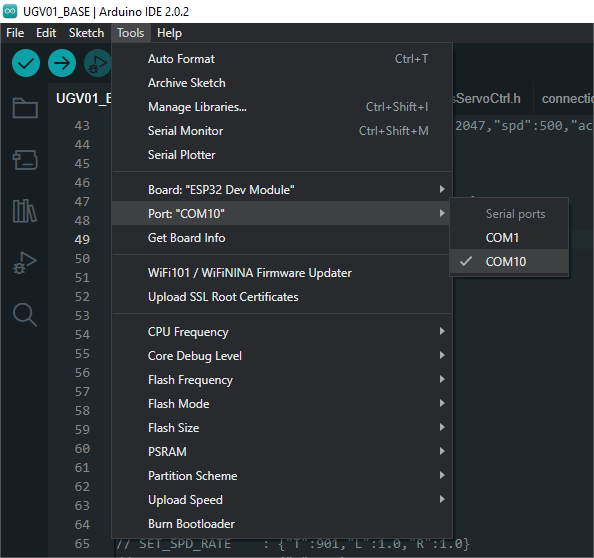
In Arduino IDE, click "Tools" → "Development Board" → "ESP32" → "ESP32 Dev Module". Upload the demo after selecting the development board and the port. After uploading the demo, connect the IIC peripheral expansion interface to the OLED screen and WAVESHARE will be displayed on the OLED screen.
Demo Analysis
#include <Wire.h>
#define S_SCL 33
#define S_SDA 32
#include <Adafruit_SSD1306.h>
#define SCREEN_WIDTH 128 //OLED display width and pixels
#define SCREEN_HEIGHT 32 //OLED display height and pixels
#define OLED_RESET -1 // Reset pin # (or -1 if sharing Arduino reset pin)
#define SCREEN_ADDRESS 0x3C ///< See datasheet for Address; 0x3D for 128x64, 0x3C for 128x32
Adafruit_SSD1306 display(SCREEN_WIDTH, SCREEN_HEIGHT, &Wire, OLED_RESET);
void InitScreen(){
if(!display.begin(SSD1306_SWITCHCAPVCC, SCREEN_ADDRESS)) { //Initialize OLED display
Serial.println(F("SSD1306 allocation failed"));
}
display.clearDisplay(); //Clear display
display.display();
}
void Screenupdate(){
//Clear the display first, and then set the size and color of the text, cursor position, and output "WAVESHARE"
display.clearDisplay();
display.setTextSize(1);
display.setTextColor(SSD1306_WHITE);
display.setCursor(0,0);
display.print(F("WAVESHARE"));
display.display();
}
void setup() {
Wire.begin(S_SDA,S_SCL);
InitScreen();
}
void loop() {
Screenupdate(); //Call Screenupdate() function
delay(1);
}