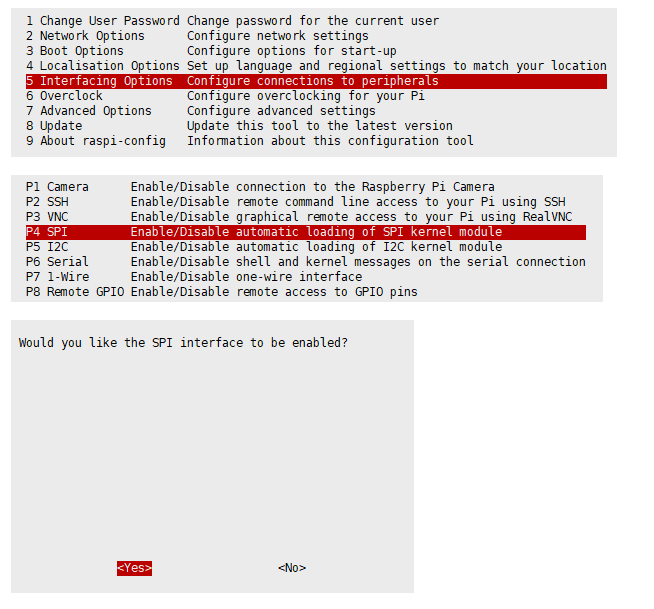3.52inch e-Paper HAT Manual
| ||
| ||
Introduction
The GC waveform refresh of 3.52 e-Paper is a global refresh, which will flash; the DU waveform refresh is a fast global refresh without flickering, the display effect is not particularly good, and there will be residual images after too many refreshes, so it is recommended to use the GC waveform for a refresh.
Parameters
| Size | 3.52inch |
| Driver Board Size | 86.5mm × 57mm |
| Display Size | 74.51mm × 49.67mm |
| Outline Dimensions (bare panel) | 80.68mm × 54.41mm × 1.18mm |
| Operating Voltage | 3.3V / 5V (IO level voltage should be the same as the supply voltage) |
| Communication Interface | SPI |
| Dot Pitch | 0.207mm × 0.207mm |
| Resolution | 360 x 240 |
| Display Color | Black, White |
| Grayscale | 2 |
| Refresh Time | 1.5s |
| Refresh Power | < 25 mW(typ.) |
| Sleep Current | < 0.01uA (close to 0) |
| Operating Temperature | 0 ~ 50 ℃ |
| Storage Temperature | -20 ~ 70 ℃ |
- Refresh time: The refresh time is based on experimental test data, and there may be errors in the actual refresh time. The actual results shall prevail. There will be a flickering effect during the global refresh process, which is a normal phenomenon.
- Refresh power consumption: The power consumption data is experimental test data, and the actual power consumption may have certain errors due to the presence of the driver board and actual usage. The actual results shall prevail.
- Refresh at low temperatures may cause a color cast, and it is necessary to stand still at 25°C for 6 hours before refreshing.
Communication Method

CSB (CS): Slave chip selection signal, low active. When CS is low level, the chip is enabled.
SCL (SCK/SCLK): Serial clock signal.
D/C (DC): Data/Command control signal, writes commands at a low level; writes data/parameter at a high level.
SDA (DIN): Serial data signal.
Timing sequence: CPHL=0, CPOL=0 (that is, SPI mode 0).
Working Principle
This product is an e-Paper device adopting the image display technology of Microencapsulated Electrophoretic Display, MED. The basic principle is that the charged nanoparticles suspended in the liquid are subjected to the electric field to produce migration. The e-Paper screen display patterns by reflecting the ambient light, so it has no background light requirement. Under ambient light, the e-Paper screen still has high visibility with a wide viewing angle of almost 180 degrees. It is the ideal choice for e-reading.
Programming Principle
- For black and white images, we can define it as 0 if it is black and 1 if it is white, so there is a way to represent colors:
- White: □, corresponding to 1
- Black: ■, corresponding to 0
- White: □, corresponding to 1
- A dot is generally called a pixel on the graph, and the color is either 1 or 0, that is, 1 bit can identify the color: 1Pixel = 1bit, then a byte contains 8 pixels.
- Take 16 pixels as an example. We assume that the first 8 pixels are black and the last 8 pixels are white. Then it can be thought that pixels 1-16 correspond to bits 0 to 15, and 0 means black. 1 means white:
- For the computer, the way it stores data is that the high bits come first and the low bits come last, and each byte only has 8 bits, so there may be a slight change:
- In this way, only 2 bytes are required to represent 16 pixels.
Precautions
- The screen supports partial refresh. Please note that when using it, you cannot always use partial refresh to refresh the screen. You need to perform a full refresh of the screen after several partial refreshes. Otherwise, the screen display effect will be abnormal.
- Note that the screen cannot be powered on for a long time. When the screen does not refresh, the screen must be set to sleep mode or power off. Otherwise, the screen will remain in a high voltage state for a long time, which will damage the diaphragm and cannot be repaired.
- When using the e-paper screen, it is recommended that the refresh interval is at least 180s, and refreshed at least every 24 hours. If the e-paper screen is not used for a long time, it should be whitened and stored. (Refer to the data sheet for specific storage environment requirements)
- After the screen enters sleep mode, the image data sent will be ignored, and it can only be refreshed normally after re-initialization.
- Control the 0x3C or 0x50 (refer to the data sheet for details) register to adjust the border color. In the example program, you can adjust the Border Waveform Control register or VCOM AND DATA INERTVAL SETTING to set it.
- If you find that the data of the created image is displayed incorrectly on the screen, it is recommended to check whether the image size is set correctly, and try again by changing the width and height settings.
- The working voltage requirement for an ink screen is 3.3V. If you purchase a bare screen and need to work in a 5V environment when designing the circuit, it is recommended to perform level conversion processing. The new version of the driver board (Rev2.1 and subsequent versions) has added a level processing circuit, which can support both 3.3V and 5V working environments simultaneously. The old version can only support 3.3V working environment. When using it, you can first confirm the version number (which is under the board name).
- The FPC cable of the screen is relatively fragile. Please note: do not bend the cable in the vertical direction of the screen to avoid the cable being torn; do not repeatedly bend the cable excessively to avoid the cable breaking; do not bend the cable toward the front of the screen to prevent the cable from being disconnected from the panel. During debugging and R&D, it is recommended to fix the wiring before use.
- The ink screen screen is relatively fragile, so be careful to avoid falling, colliding, or pressing hard.
- We recommend that customers first use the sample program we provide and use the corresponding development board to test after getting the screen.
Raspberry Pi
Hardware connection
When connecting to the Raspberry Pi, you can directly plug the board into the 40PIN pin header of the Raspberry Pi, and be careful to align the pins.
If you choose to use an 8PIN cable to connect, please refer to the pin corresponding table below:
| e-Paper | Raspberry Pi | |
| BCM2835 encoding | Board physical pin number | |
| VCC | 3.3V | 3.3V |
| GND | GND | GND |
| DIN | MOSI | 19 |
| CLK | SCLK | 23 |
| CS | CE0 | 24 |
| DC | 25 | 22 |
| RST | 17 | 11 |
| BUSY | 24 | 18 |
Enable SPI Interface
- Open the Raspberry Pi terminal and enter the following command to enter the configuration interface:
sudo raspi-config Select Interfacing Options -> SPI -> Yes to enable the SPI interface
- Restart Raspberry Pi:
sudo reboot
- Check /boot/config.txt and you can see that 'dtparam=spi=on' has been written to
- To ensure that SPI is not occupied, it is recommended that other driver overlays be temporarily turned off. You can use ls /dev/spi* to check the SPI occupancy. The terminal output /dev/spidev0.0 and /dev/spidev0.1 indicates that the SPI situation is normal
Run C demo
- Install lg library
#Open the Raspberry Pi terminal and run the following commands: wget https://github.com/joan2937/lg/archive/master.zip unzip master.zip cd lg-master make sudo make install # For more information, please refer to the source code: https://github.com/gpiozero/lg
- Install gpiod library (optional)
#Open the Raspberry Pi terminal and run the following commands: sudo apt-get update sudo apt install gpiod libgpiod-dev
- Install BCM2835 (optional)
#Open the Raspberry Pi terminal and run the following commands: wget http://www.airspayce.com/mikem/bcm2835/bcm2835-1.71.tar.gz tar zxvf bcm2835-1.71.tar.gz cd bcm2835-1.71/ sudo ./configure && sudo make && sudo make check && sudo make install # For more information, please refer to the official website: http://www.airspayce.com/mikem/bcm2835/
- Install wiringPi (optional)
#Open the Raspberry Pi terminal and run the following commands: sudo apt-get install wiringpi #For Raspberry Pi systems after May 2019 (those earlier may not require execution), an upgrade may be necessary: wget https://project-downloads.drogon.net/wiringpi-latest.deb sudo dpkg -i wiringpi-latest.deb gpio -v # Run gpio -v and version 2.52 will appear. If it does not appear, there is an installation error. #Bullseye branch system uses the following command: git clone https://github.com/WiringPi/WiringPi cd WiringPi ./build gpio -v # Run gpio -v and version 2.60 will appear. If it does not appear, there is an installation error.
- Download the demo (you can skip it if you have already downloaded it)
wget https://files.waveshare.com/wiki/common/E-Paper_code.zip unzip E-Paper_code.zip -d e-Paper cd e-Paper/RaspberryPi_JetsonNano/
- Alternate decompression method
sudo apt-get install p7zip-full 7z x E-Paper_code.zip -O./e-Paper cd e-Paper/RaspberryPi_JetsonNano/
- Compile the demo (Note: -j4 means using 4 threads for compilation, the number can be modified by yourself)
# It is now in e-Paper/RaspberryPi_JetsonNano cd c sudo make clean sudo make -j4 EPD=epd3in52
- Run the demo
sudo ./epd
Run python demo
- Install function library
sudo apt-get update sudo apt-get install python3-pip sudo apt-get install python3-pil sudo apt-get install python3-numpy sudo pip3 install spidev
- Install function library (python2)
sudo apt-get update sudo apt-get install python-pip sudo apt-get install python-pil sudo apt-get install python-numpy sudo pip install spidev
- Install gpiozero library (the system has installed it by default, if it is not installed, please follow the following command to install it)
sudo apt-get update # python3 sudo apt install python3-gpiozero # python2 sudo apt install python-gpiozero
- Download the demo (you can skip it if you have already downloaded it)
wget https://files.waveshare.com/wiki/common/E-Paper_code.zip unzip E-Paper_code.zip -d e-Paper cd e-Paper/RaspberryPi_JetsonNano/
- Alternate decompression method
sudo apt-get install p7zip-full 7z x E-Paper_code.zip -O./e-Paper cd e-Paper/RaspberryPi_JetsonNano/
- Run the demo
# Make sure it is in e-Paper/RaspberryPi_JetsonNano/ cd python/examples/ python3 epd_3in52b_test.py
Arduino
Hardware connection
| e-Paper | Arduino UNO | Mega2560 |
| VCC | 5V | 5V |
| GND | GND | GND |
| DIN | D11 | D51 |
| CLK | D13 | D52 |
| CS | D10 | D10 |
| DC | D9 | D9 |
| RST | D8 | D8 |
| BUSY | D7 | D7 |
Install IDE
Arduino IDE Windows Installation Tutorial
Run the Demo
- In the data interface download the demo, then unzip it and enter the E-Paper_code directory to see the following contents:

Open the test demo: E-Paper_code\Arduino\epd3in52\epd3in52.ino

- In the Tools tab of the Arduino IED, select the corresponding board and port
- Finally, click Upload, and the upload is as follows (Arduino 1.8.13)
Jetson Nano
Hardware connection
The 40PIN pin of Jetson Nano is compatible with the 40PIN pin of Raspberry Pi, and it provides a Jetson.GPIO library that is consistent with the API of RPI.GPIO library of Raspberry Pi, so the serial number connected here is the same as that of Raspberry Pi. When using the 40PIN interface, you can directly insert the module into the 40Pin header of the Jetson Nano.
If you choose to use an 8PIN cable to connect, please refer to the pin corresponding table below:
| e-Paper | Jetson Nano Developer Kit | |
| BCM2835 encoding | Board physical pin number | |
| VCC | 3.3V | 3.3V |
| GND | GND | GND |
| DIN | 10(SPI0_MOSI) | 19 |
| CLK | 11(SPI0_SCK) | 23 |
| CS | 8(SPI0_CS0) | 24 |
| DC | 25 | 22 |
| RST | 17 | 11 |
| BUSY | 24 | 18 |
Run C demo
- Download the demo (you can skip it if you have already downloaded it)
wget https://files.waveshare.com/wiki/common/E-Paper_code.zip unzip E-Paper_code.zip -d e-Paper cd e-Paper/RaspberryPi_JetsonNano/
- Alternate decompression method
sudo apt-get install p7zip-full 7z x E-Paper_code.zip -O./e-Paper cd e-Paper/RaspberryPi_JetsonNano/
- Compile the demo (Note: JETSON specifies the device as jetson nano, if not specified, the default is Raspberry Pi; -j4 means using 4 threads for compilation, the number can be modified by yourself)
# It is now in e-Paper/RaspberryPi_JetsonNano cd c sudo make clean sudo make JETSON -j4 EPD=epd3in52
- Run the demo
sudo ./epd
Run python demo
- Install function library
sudo apt-get update sudo apt-get install python3-numpy sudo apt-get install python3-pip sudo pip3 install Jetson.GPIO
- Download the demo (you can skip it if you have already downloaded it)
wget https://files.waveshare.com/wiki/common/E-Paper_code.zip unzip E-Paper_code.zip -d e-Paper cd e-Paper/RaspberryPi_JetsonNano/
- Alternate decompression method
sudo apt-get install p7zip-full 7z x E-Paper_code.zip -O./e-Paper cd e-Paper/RaspberryPi_JetsonNano/
- Run the demo
# Make sure it is in e-Paper/RaspberryPi_JetsonNano/ cd python/examples/ python3 epd_3in52b_test.py
Sunrise X3 Pi
Hardware connection
When connecting to the Sunrise, you can directly plug the board into the Sunrise's 40PIN pin header, and be careful to align the pins.
If you choose to use an 8PIN cable to connect, please refer to the pin corresponding table below:
| e-Paper | Sunrise X3 Pi | |
| BCM encoding | Board physical pin number | |
| VCC | 3.3V | 3.3V |
| GND | GND | GND |
| DIN | MOSI | 19 |
| CLK | SCLK | 23 |
| CS | CE0 | 24 |
| DC | 25 | 22 |
| RST | 17 | 11 |
| BUSY | 24 | 18 |
Enable SPI
- SPI is turned on by default. If it is turned off accidentally, please follow the following methods to turn it on.
Run python program
- Open the Raspberry Pi terminal and execute:
sudo apt-get install p7zip-full wget https://files.waveshare.com/wiki/common/E-Paper_code.zip 7z x E-Paper_code.7z -O./e-Paper cd e-Paper/RaspberryPi_JetsonNano/
- The corresponding library has been installed in the function. If you accidentally uninstall it, please use the following command to install it.
sudo apt-get update sudo apt-get install python-pip sudo apt-get install python-pil sudo apt-get install python-numpy sudo pip install Hobot.GPIO sudo pip install spidev
- Download the program (you can skip it if you have already downloaded it)
wget https://files.waveshare.com/wiki/common/E-Paper_code.zip unzip E-Paper_code.zip -d e-Paper cd e-Paper/RaspberryPi_JetsonNano/
- Alternate decompression method
sudo apt-get install p7zip-full 7z x E-Paper_code.zip -O./e-Paper cd e-Paper/RaspberryPi_JetsonNano/
- Run program
# Make sure it is in e-Paper/RaspberryPi_JetsonNano/ cd python/examples/ python3 epd_3in52_test.py
STM32
Hardware connection
| e-Paper | STM32 |
| VCC | 3.3V |
| GND | GND |
| DIN | PA7 |
| CLK | PA5 |
| CS | PA4 |
| DC | PA2 |
| RST | PA1 |
| BUSY | PA3 |
Run the demo
- Click to download the demo, then unzip it and enter the E-Paper_code directory to see the following content
- Use Keil to open epd-demo.uvprojx in the E-Paper_code\STM32\STM32-F103ZET6\MDK-ARM directory
- Open Keil's compilation toolbar (which is generally open) < br/>
- Select EPD_3in52_test in the location shown in the picture
- Click Compile
- Make sure the appropriate programmer is connected, then click LOAD to download the demo to the microcontroller
ESP32/8266
ESP32
For more details, please click on the url below to view
https://www.waveshare.com/wiki/E-Paper_ESP32_Driver_Board
ESP8266
For more details, please click on the url below to view
https://www.waveshare.com/wiki/E-Paper_ESP8266_Driver_Board
Resources
Documents
- Driver Board Schematic
- 3.52inch e-Paper Data Sheet
- 3.52inch e-Paper V1.1 Data Sheet(current version)
- UC8253c Driver Chip Data Sheet
- 3.52inch e-Paper HAT 3D Diagram
Demos
Development Resources
- E-Paper Floyd-Steinberg
- E-Paper API Analysis
- Zimo221.7z
- E-Paper Font Tutorial
- Image2Lcd.7z
- Image2Lcd Image Modulo
- pwnagotchi Usage
Ralated Links
FAQ
Software issues
- Our example program uses STM32f103ZET6, if the customer modifies to other model in the MDK, such as STM32F103RBT6, the RAM space becomes smaller, and you need to modify the stack size and heap size in the startup file on the original basis.
- In Data Start Transmission 1, the last data is sent, the so-called "OLD" data, generally 0x00 is sent directly in the program; in Data Start Transmission 2, the data that needs to be refreshed is sent, the so-called "NEW" "data.
- The Chinese font library of our example program uses GB2312 encoding. Please change your xxx_test.c file to GB2312 encoding format, compile and download it, and it will display normally.
- The border display color can be set through the Border Waveform Control register or the VCOM AND DATA INTERVAL SETTING register.
- In this case, the customer needs to reduce the number of refreshing positions and perform a screen clearing after refreshing 5 times.
- The process of waking up the e-Paper is actually a process of re-powering on, so when the EPD wakes up, it needs to perform a screen clearing action first to minimize residual images.
- May be caused by SPI driver failure:
- 1. First check if the wiring is correct.
- 2. Check if SPI is enabled and if the parameters are configured correctly. (Baud rate, mode and other parameters)
- When switching from partial refresh to full refresh on the e-Paper, a full refresh initialization function needs to be added.
- It may be that a C language program based on the BCM2835 library has been run before. At this time, you need to restart the Raspberry Pi and then run the python program.
- Use the command "sudo apt-get install python-imaging" to install the imaging function library.
Hardware issues
- Yes, there is now a level translation chip onboard that supports 5V drive.
- The rated input voltage of the e-Paper is 2.3~3.6V. If it is a 5V system, level conversion is required. In addition, the voltage should not be lower than 2.5V to avoid affecting the display effect of the e-Paper.
- For device selection, you can use the model in the schematic diagram we provide or select according to the data sheet.
- Yes, please note that the timing needs to be correct.
- Confirm if SPI communication is normal.
- Confirm if the BUSY pin is properly initialized to input mode.
- It may be that there is no normal reset. Try to shorten the duration of the low level during the reset. (Due to the addition of a power-off switch in the driver circuit, resetting the low level for too long can cause the driver board to lose power and result in reset failure.)
- If the busy function has a send 0x71 command, you can try to comment it out.
- 1.64 inch, 2.36 inch, 3 inch, 0.5mm pitch, 26pin
- 1.02inch, 0.5mm pitch, 30pin
- 4.37inch, 7.3inch, 0.5mm pitch, 50pin
- The rest (non-parallel port) are 0.5mm pitch, 24pin
- Cable socket 0.5-XXpin rear flip 2.0H (FPC connector).
Screen issues
- [Working conditions] Temperature range: 0~50°C; humidity range: 35%~65%RH.
- [Storage conditions]: Temperature range: below 30°C; Humidity range: below 55%RH; Maximum storage time: 6 months.
- [Transportation conditions]: temperature range: -25~70°C; Maximum shipping time: 10 days.
- [After unpacking]: Temperature range: 20°C±5°C; Humidity range: 50±5%RH; Maximum storage time: Complete assembly within 72 hours.
- Refresh mode:
- Full refresh: The e-Paper will flash multiple times during the refresh process (the number of flashes depends on the refresh time). The flashing is to remove residual images to achieve the best display effect.
- Partial refresh: The e-Paper screen has no flickering effect during the refresh process. Users who use the partial refresh function should pay attention to performing a "full refresh" operation to clear the residual images after refreshing several times. Otherwise, the residual image problem will become more and more serious and even damage the screen. (Currently, only some black and white e-Paper screens support partial refresh, please refer to the product page description for details.)
- Refresh frequency:
- During use, it is recommended that customers set the refresh interval of the e-Paper screen to at least 180 seconds. (Except for products that support partial refresh function)
- During the standby process (that is, after the refresh operation), it is recommended that customers set the e-Paper screen to sleep mode or power off (the power supply of the e-Paper can be disconnected with an analog switch) to reduce power consumption and extend the life of the e-Paper screen. (If some e-ink screens are powered on for a long time, the screen may be damaged and cannot be repaired.)
- During the use of multi-color e-Paper screen, it is recommended that customers update the display screen at least once every 24 hours. (If the screen remains the same image for a long time, it may burn out and be difficult to repair.)
- Usage Scenarios:
- The e-Paper screen is recommended for indoor use, not for outdoor use.
- If the usage scenario is outdoors, we cannot guarantee its display effect. If the screen is damaged due to outdoor use, we do not provide warranty service.
- The following are some protections for outdoor use. We do not guarantee that the e-Paper can be used normally after taking these protections.
- Avoid direct sunlight on the e-Paper screen, and at the same time take ultraviolet protection measures, because charged particles will dry out under strong light for a long time, resulting in inactivation and cannot be refreshed, which is irreversible.
- Use 3M tape to completely cover the white plastic part on the e-Paper connection cable. Complete coverage or no tape will have different reactions under ultraviolet light.
- Place the e-Paper in a relatively cool area, such as under the shade of trees or under the shadow of eaves.
- When designing e-Paper products, customers should determine whether the use environment meets the requirements of e-Paper screens.
- Ideally, with normal use, it can be refreshed 1,000,000 times (1 million times).
- When the development board is powered on for a long time, after each refresh operation, it is recommended to set the screen to sleep mode or directly cut off the power, otherwise the screen may be burned when the e-Paper is in a high voltage state for a long time.
- Yes, but you need to redo the e-paper initialization operation with the software.
- The SPI rate may be too high, causing data loss, try to reduce the SPI rate.
- Insufficient power supply or unstable power supply causes data loss.
- The data cable is too long and causes data loss, and the extension cable should not exceed 20cm.
- The gray scale of electrophoresis e-paper is determined by the spatial position of the particles in the microcapsule or microcup, and the electrophoresis phenomenon occurs between black particles and white particles under the action of voltage, and the voltage timing that prompts the electrophoretic movement of the particles is the driving waveform of the e-paper. The driving waveform is the core part of the e-paper display, and the optimization of the driving waveform will directly affect the display effect of the display. The drive waveform file is a parameter formed to describe the voltage timing that causes the electrophoretic motion of the particles, and needs to be called periodically when the e-paper is refreshed.
- Different batches of e-paper diaphragms and electrophoretic matrices will have different voltage values when driving the display due to reasons such as materials and manufacturing processes. The relationship between grayscale, voltage, and temperature is reflected in the waveform of the e-Paper screen. Generally speaking, after each batch of electrophoresis matrices is generated, there will be a corresponding waveform file in the form of a .wbf file. The membrane manufacturer will provide the waveform file and electrophoresis matrix to the manufacturer of the e-paper screen, and then the the manufacturer of the e-paper screen integrates the protective board, substrate and driver and provides them to customers later; if the waveform file does not correspond to the screen, it is likely to cause the display to fail or the display effect to be unsatisfactory. Generally, the waveform file has been OTP built into the driver IC of the e-paper screen when it leaves the factory, and some of the programs we provide also call external waveform files to drive the e-paper screen.
- LUT is the abbreviation of LOOK UP TABLE, and OTP is the abbreviation of ONE TIME PROGRAM. The original meaning of LUT is to load waveform files, and waveform files are divided into two types: OTP and REGISTER. OTP is the built-in waveform storage method, and REGISTER is the external waveform storage method.
- There are two main types of e-paper screens:
- One is to refresh the background image first.
- The other is to alternately refresh old data and new data.
- Simultaneous partial refresh at different locations requires programming, that is, first refresh the data at different locations into the e-paper IC, and finally complete Updata/TurnOnDisplay in a unified manner.
- With coating.
- All current screens have built-in temperature sensors, or an external LM75 temperature sensor can be used using the IIC pins.
Support
Technical Support
If you need technical support or have any feedback/review, please click the Submit Now button to submit a ticket, Our support team will check and reply to you within 1 to 2 working days. Please be patient as we make every effort to help you to resolve the issue.
Working Time: 9 AM - 6 PM GMT+8 (Monday to Friday)