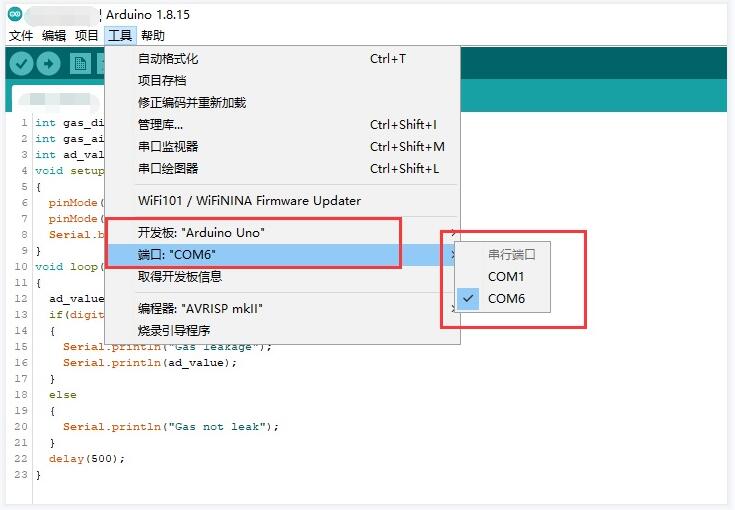| Liquid Level Sensor
|

Liquid Level Sensor
|
|
|
|
|
|
|
|
|
|
|
|
|
|
|
Primary Attribute
|
|
|
| Category: Sensor, Modules
|
| {{{userDefinedInfo}}}:
|
{{{userdefinedvalue}}}
|
| Brand: Waveshare
|
|
|
|
|
|
|
|
Overview
- Output voltage boosts along with the immersion depth of the module.
Specification
- Detection depth: 48mm
- Power: 2.0V ~ 5.0V
- Dimension: 19.0mm * 63.0mm
- Mounting holes size: 2.0mm
- Output type: Analog output
- Principle: This module mainly uses the current amplification principle of the triode. When the liquid level makes the base of the triode conductive with the positive electrode of the power supply, a certain amount of current will be generated between the base and the emitter of the triode. A current with a certain magnification will be generated between the collector and the emitter of the triode, and the current will generate a voltage through the resistance of the emitter for the AD converter to collect.
Pinouts
| PIN |
Description
|
| AOUT |
Analog output
|
| GND |
Ground
|
| VCC |
Power input (3.3V-5.0V)
|
Configure Pico
MicroPython and C examples are provided for this sensor, to use it with Pico, you need to first flash firmware to the Pico according to the example.
Please refer to the guides of Raspberry Pi about how to flash the firmware. We recommend you use the firmware from the Demo codes archive.
Hardware connection
| Hall |
Pico |
Description
|
| VCC |
3.3V |
Power input
|
| GND |
GND |
Ground
|
| AOUT |
GP26 |
Analog data output
|
(Connect according to the table, the picture is for reference only):
Examples
Download the example
Open the terminal of Raspberry Pi and run the following command to download the example:
sudo apt-get install p7zip-full
cd ~
sudo wget https://files.waveshare.com/upload/a/a0/Liquid-Level-Sensor-code.7z
7z x Liquid-Level-Sensor-code.7z -o./Liquid-Level-Sensor-code
cd ~/Liquid-Level-Sensor-code
cd Pico/c/build/
C
Here we use the Raspberry Pi board to flash the Pico.
- Compile the c examples:
- Go into the directory of C examples
cd ~/Liquid-Level-Sensor-code/Pico/c/
- Go into the build folder and add the sdk; ../../pico-sdk is the path of the SDK, if may be different if you have saved the SDK in other paths.
cd build
export PICO_SDK_PATH=../../pico-sdk
- Generate Makefile by cmake command.
cmake ..
- Compile the codes by command make.
make -j9
- Note: If you use Pi zero, please run make only.
- After compiling, a uf2 file is generated.
- Hold the button of the Pico board, and connect the Pico board to Raspberry Pi by USB cable.
- After connecting, release the button, and a portable disk (RPI_RP2) is recognized.
- Copy the main.uf2 file generated which locates in the build folder to the portable disk (RPI-RP2).
cp main.uf2 /media/pi/RPI-RP2/
Python examples
- In Windows PC
- Hold the BOOTSET button of the PICO board, and connect the Pico board to Raspberry Pi by USB cable.
- After connecting, release the button, and a portable disk (RPI-RP2) is recognized.
- Copy the rp2-pico-20210418-v1.15.uf2 file to the portable disk (RPI-RP2).
- Open the Thonny IDE (Please install the newest version which supports the Pico board or update).
- Choose Tools -> Options -> Interpreter, and choose the Pico and the port.

- Download the demo codes, unzip and find the MicroPython example:
- Choose File -> Open -> Liquid Level Sensor.py and run it.

- In Raspberry Pi
- Flash the uf2 file to the Pico board just like in the Windows PC.
- Open the Thonny IDE of Pi, make sure that it is the newest version, or update it.
- Choose Tools -> Options... -> Interpreter.

- If your Thonny IDE cannot support the Pico board, you can update it and try again.
sudo apt upgrade thonny
- Choose File -> Open... -> python/Liquid Level Sensor.py and run it.
Expected result
When the module is inserted into water, the serial port outputs data. The higher the water level, the greater the data.
The examples provided are based on the STM32F103RBT6 and the STM32H743, the connection provided is based on the STM32F103RB.
If you want to use other STM32 boards, please change the connection and you may need to port the codes yourself.
STM32
Hardware connection

Hardware connection-STM32
Connect to STM32F103RBT6
| Liquid |
STM32 |
Description
|
| VCC |
3.3V |
Power input
|
| GND |
GND |
Ground
|
| AOUT |
PA6 |
Analog data output
|
Examples
The examples are based on the HAL library. Please download the demo codes, unzip them, and find the STM32 examples.
- Open the project from Liquid-Level-Sensor-code\STM32\STM32F103RB\MDK-ARM by Keil.
- Build the project and program it to the STM32 board.
- Connect the UART1 of the STM32 board to the PC and check the serial data by SCCOM software.

Expected result
When the module is inserted into water, the serial port outputs data. The higher the water level, the greater the data.
The examples provided are based on the Arduino UNO, if you need to use other Arduino boards, please check if the board is compatible with the UNO.
Arduino
Hardware connection

Hardware connection-Arduino
Connect to Arduino UNO
| Liquid |
Arduino |
Description
|
| VCC |
5V |
Power input
|
| GND |
GND |
Ground
|
| AOUT |
A0 |
Analog data output
|
Examples
- Please download and install Arduino IDE to your PC.
- Download the demo codes, unzip and find the Arduino examples.
- Choose your development board and the corresponding port.
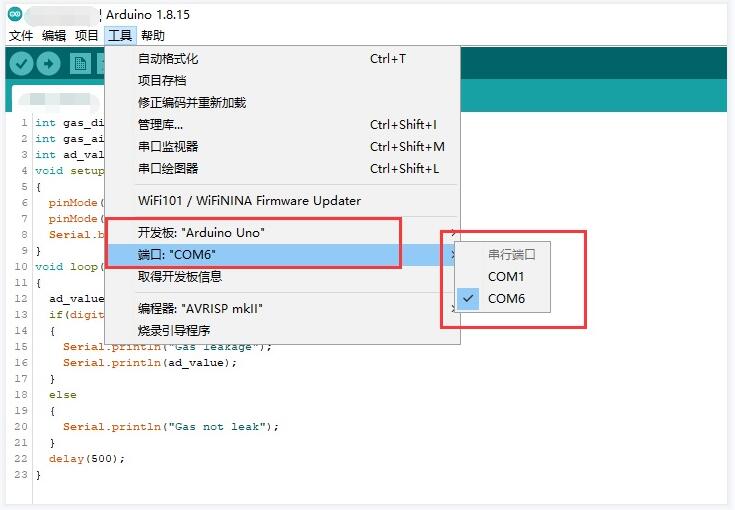
- Compile and download.
- After the download is successful, run SSCOM to connect the Liquid Level module, and you can view the status of the sensor in real time.

Expected result
When the module is inserted into water, the serial port outputs data. The higher the water level, the greater the data.
Resources
FAQ
Answer:
If this happens, it is likely that the threshold voltage setting is too large, and the threshold voltage can be changed to a smaller value.
{{{3}}}
{{{4}}}
{{{5}}}
Answer:
The analog, need to use an AD converter to collect.
{{{3}}}
{{{4}}}
{{{5}}}
Answer:
The possible reason may be the threshold voltage is set too large. In this case, please modify the threshold voltage setting to a proper value.
{{{3}}}
{{{4}}}
{{{5}}}
Answer:
The liquid level sensor outputs analog data. And an AD convertor is required on sampling.
{{{3}}}
{{{4}}}
{{{5}}}
Answer:
Perhaps you'd like:
|
Color Sensor
|

|
| {{{2}}}
|
| {{{3}}}
|
| {{{4}}}
|
| {{{5}}}
|
| {{{6}}}
|
| {{{7}}}
|
| {{{8}}}
|
| {{{9}}}
|
| {{{10}}}
|
| {{{11}}}
|
| {{{12}}}
|
| {{{13}}}
|
| {{{14}}}
|
| {{{15}}}
|
| {{{16}}}
|
| {{{17}}}
|
| {{{18}}}
|
| {{{19}}}
|
| {{{20}}}
|
| {{{21}}}
|
| {{{22}}}
|
| {{{23}}}
|
| {{{24}}}
|
| {{{25}}}
|
| {{{26}}}
|
| {{{27}}}
|
| {{{28}}}
|
| {{{29}}}
|
| {{{30}}}
|
| {{{31}}}
|
| {{{32}}}
|
| {{{33}}}
|
| {{{34}}}
|
| {{{35}}}
|
| {{{36}}}
|
| {{{37}}}
|
| {{{38}}}
|
| {{{39}}}
|
| {{{40}}}
|
| {{{41}}}
|
| {{{42}}}
|
| {{{43}}}
|
| {{{44}}}
|
| {{{45}}}
|
| {{{46}}}
|
| {{{47}}}
|
| {{{48}}}
|
| {{{49}}}
|
| {{{50}}}
|
|
Flame Sensor
|

|
| {{{2}}}
|
| {{{3}}}
|
| {{{4}}}
|
| {{{5}}}
|
| {{{6}}}
|
| {{{7}}}
|
| {{{8}}}
|
| {{{9}}}
|
| {{{10}}}
|
| {{{11}}}
|
| {{{12}}}
|
| {{{13}}}
|
| {{{14}}}
|
| {{{15}}}
|
| {{{16}}}
|
| {{{17}}}
|
| {{{18}}}
|
| {{{19}}}
|
| {{{20}}}
|
| {{{21}}}
|
| {{{22}}}
|
| {{{23}}}
|
| {{{24}}}
|
| {{{25}}}
|
| {{{26}}}
|
| {{{27}}}
|
| {{{28}}}
|
| {{{29}}}
|
| {{{30}}}
|
| {{{31}}}
|
| {{{32}}}
|
| {{{33}}}
|
| {{{34}}}
|
| {{{35}}}
|
| {{{36}}}
|
| {{{37}}}
|
| {{{38}}}
|
| {{{39}}}
|
| {{{40}}}
|
| {{{41}}}
|
| {{{42}}}
|
| {{{43}}}
|
| {{{44}}}
|
| {{{45}}}
|
| {{{46}}}
|
| {{{47}}}
|
| {{{48}}}
|
| {{{49}}}
|
| {{{50}}}
|
|
Hall Sensor
|

|
| {{{2}}}
|
| {{{3}}}
|
| {{{4}}}
|
| {{{5}}}
|
| {{{6}}}
|
| {{{7}}}
|
| {{{8}}}
|
| {{{9}}}
|
| {{{10}}}
|
| {{{11}}}
|
| {{{12}}}
|
| {{{13}}}
|
| {{{14}}}
|
| {{{15}}}
|
| {{{16}}}
|
| {{{17}}}
|
| {{{18}}}
|
| {{{19}}}
|
| {{{20}}}
|
| {{{21}}}
|
| {{{22}}}
|
| {{{23}}}
|
| {{{24}}}
|
| {{{25}}}
|
| {{{26}}}
|
| {{{27}}}
|
| {{{28}}}
|
| {{{29}}}
|
| {{{30}}}
|
| {{{31}}}
|
| {{{32}}}
|
| {{{33}}}
|
| {{{34}}}
|
| {{{35}}}
|
| {{{36}}}
|
| {{{37}}}
|
| {{{38}}}
|
| {{{39}}}
|
| {{{40}}}
|
| {{{41}}}
|
| {{{42}}}
|
| {{{43}}}
|
| {{{44}}}
|
| {{{45}}}
|
| {{{46}}}
|
| {{{47}}}
|
| {{{48}}}
|
| {{{49}}}
|
| {{{50}}}
|
|
Infrared Reflective Sensor
|

|
| {{{2}}}
|
| {{{3}}}
|
| {{{4}}}
|
| {{{5}}}
|
| {{{6}}}
|
| {{{7}}}
|
| {{{8}}}
|
| {{{9}}}
|
| {{{10}}}
|
| {{{11}}}
|
| {{{12}}}
|
| {{{13}}}
|
| {{{14}}}
|
| {{{15}}}
|
| {{{16}}}
|
| {{{17}}}
|
| {{{18}}}
|
| {{{19}}}
|
| {{{20}}}
|
| {{{21}}}
|
| {{{22}}}
|
| {{{23}}}
|
| {{{24}}}
|
| {{{25}}}
|
| {{{26}}}
|
| {{{27}}}
|
| {{{28}}}
|
| {{{29}}}
|
| {{{30}}}
|
| {{{31}}}
|
| {{{32}}}
|
| {{{33}}}
|
| {{{34}}}
|
| {{{35}}}
|
| {{{36}}}
|
| {{{37}}}
|
| {{{38}}}
|
| {{{39}}}
|
| {{{40}}}
|
| {{{41}}}
|
| {{{42}}}
|
| {{{43}}}
|
| {{{44}}}
|
| {{{45}}}
|
| {{{46}}}
|
| {{{47}}}
|
| {{{48}}}
|
| {{{49}}}
|
| {{{50}}}
|
|
Laser Sensor
|

|
| {{{2}}}
|
| {{{3}}}
|
| {{{4}}}
|
| {{{5}}}
|
| {{{6}}}
|
| {{{7}}}
|
| {{{8}}}
|
| {{{9}}}
|
| {{{10}}}
|
| {{{11}}}
|
| {{{12}}}
|
| {{{13}}}
|
| {{{14}}}
|
| {{{15}}}
|
| {{{16}}}
|
| {{{17}}}
|
| {{{18}}}
|
| {{{19}}}
|
| {{{20}}}
|
| {{{21}}}
|
| {{{22}}}
|
| {{{23}}}
|
| {{{24}}}
|
| {{{25}}}
|
| {{{26}}}
|
| {{{27}}}
|
| {{{28}}}
|
| {{{29}}}
|
| {{{30}}}
|
| {{{31}}}
|
| {{{32}}}
|
| {{{33}}}
|
| {{{34}}}
|
| {{{35}}}
|
| {{{36}}}
|
| {{{37}}}
|
| {{{38}}}
|
| {{{39}}}
|
| {{{40}}}
|
| {{{41}}}
|
| {{{42}}}
|
| {{{43}}}
|
| {{{44}}}
|
| {{{45}}}
|
| {{{46}}}
|
| {{{47}}}
|
| {{{48}}}
|
| {{{49}}}
|
| {{{50}}}
|
|
Liquid Level Sensor
|

|
| {{{2}}}
|
| {{{3}}}
|
| {{{4}}}
|
| {{{5}}}
|
| {{{6}}}
|
| {{{7}}}
|
| {{{8}}}
|
| {{{9}}}
|
| {{{10}}}
|
| {{{11}}}
|
| {{{12}}}
|
| {{{13}}}
|
| {{{14}}}
|
| {{{15}}}
|
| {{{16}}}
|
| {{{17}}}
|
| {{{18}}}
|
| {{{19}}}
|
| {{{20}}}
|
| {{{21}}}
|
| {{{22}}}
|
| {{{23}}}
|
| {{{24}}}
|
| {{{25}}}
|
| {{{26}}}
|
| {{{27}}}
|
| {{{28}}}
|
| {{{29}}}
|
| {{{30}}}
|
| {{{31}}}
|
| {{{32}}}
|
| {{{33}}}
|
| {{{34}}}
|
| {{{35}}}
|
| {{{36}}}
|
| {{{37}}}
|
| {{{38}}}
|
| {{{39}}}
|
| {{{40}}}
|
| {{{41}}}
|
| {{{42}}}
|
| {{{43}}}
|
| {{{44}}}
|
| {{{45}}}
|
| {{{46}}}
|
| {{{47}}}
|
| {{{48}}}
|
| {{{49}}}
|
| {{{50}}}
|
|
Moisture Sensor
|

|
| {{{2}}}
|
| {{{3}}}
|
| {{{4}}}
|
| {{{5}}}
|
| {{{6}}}
|
| {{{7}}}
|
| {{{8}}}
|
| {{{9}}}
|
| {{{10}}}
|
| {{{11}}}
|
| {{{12}}}
|
| {{{13}}}
|
| {{{14}}}
|
| {{{15}}}
|
| {{{16}}}
|
| {{{17}}}
|
| {{{18}}}
|
| {{{19}}}
|
| {{{20}}}
|
| {{{21}}}
|
| {{{22}}}
|
| {{{23}}}
|
| {{{24}}}
|
| {{{25}}}
|
| {{{26}}}
|
| {{{27}}}
|
| {{{28}}}
|
| {{{29}}}
|
| {{{30}}}
|
| {{{31}}}
|
| {{{32}}}
|
| {{{33}}}
|
| {{{34}}}
|
| {{{35}}}
|
| {{{36}}}
|
| {{{37}}}
|
| {{{38}}}
|
| {{{39}}}
|
| {{{40}}}
|
| {{{41}}}
|
| {{{42}}}
|
| {{{43}}}
|
| {{{44}}}
|
| {{{45}}}
|
| {{{46}}}
|
| {{{47}}}
|
| {{{48}}}
|
| {{{49}}}
|
| {{{50}}}
|
|
MQ5 Gas Sensor
|

|
| {{{2}}}
|
| {{{3}}}
|
| {{{4}}}
|
| {{{5}}}
|
| {{{6}}}
|
| {{{7}}}
|
| {{{8}}}
|
| {{{9}}}
|
| {{{10}}}
|
| {{{11}}}
|
| {{{12}}}
|
| {{{13}}}
|
| {{{14}}}
|
| {{{15}}}
|
| {{{16}}}
|
| {{{17}}}
|
| {{{18}}}
|
| {{{19}}}
|
| {{{20}}}
|
| {{{21}}}
|
| {{{22}}}
|
| {{{23}}}
|
| {{{24}}}
|
| {{{25}}}
|
| {{{26}}}
|
| {{{27}}}
|
| {{{28}}}
|
| {{{29}}}
|
| {{{30}}}
|
| {{{31}}}
|
| {{{32}}}
|
| {{{33}}}
|
| {{{34}}}
|
| {{{35}}}
|
| {{{36}}}
|
| {{{37}}}
|
| {{{38}}}
|
| {{{39}}}
|
| {{{40}}}
|
| {{{41}}}
|
| {{{42}}}
|
| {{{43}}}
|
| {{{44}}}
|
| {{{45}}}
|
| {{{46}}}
|
| {{{47}}}
|
| {{{48}}}
|
| {{{49}}}
|
| {{{50}}}
|
|
Rotation Sensor
|

|
| {{{2}}}
|
| {{{3}}}
|
| {{{4}}}
|
| {{{5}}}
|
| {{{6}}}
|
| {{{7}}}
|
| {{{8}}}
|
| {{{9}}}
|
| {{{10}}}
|
| {{{11}}}
|
| {{{12}}}
|
| {{{13}}}
|
| {{{14}}}
|
| {{{15}}}
|
| {{{16}}}
|
| {{{17}}}
|
| {{{18}}}
|
| {{{19}}}
|
| {{{20}}}
|
| {{{21}}}
|
| {{{22}}}
|
| {{{23}}}
|
| {{{24}}}
|
| {{{25}}}
|
| {{{26}}}
|
| {{{27}}}
|
| {{{28}}}
|
| {{{29}}}
|
| {{{30}}}
|
| {{{31}}}
|
| {{{32}}}
|
| {{{33}}}
|
| {{{34}}}
|
| {{{35}}}
|
| {{{36}}}
|
| {{{37}}}
|
| {{{38}}}
|
| {{{39}}}
|
| {{{40}}}
|
| {{{41}}}
|
| {{{42}}}
|
| {{{43}}}
|
| {{{44}}}
|
| {{{45}}}
|
| {{{46}}}
|
| {{{47}}}
|
| {{{48}}}
|
| {{{49}}}
|
| {{{50}}}
|
|
Sound Sensor
|

|
| {{{2}}}
|
| {{{3}}}
|
| {{{4}}}
|
| {{{5}}}
|
| {{{6}}}
|
| {{{7}}}
|
| {{{8}}}
|
| {{{9}}}
|
| {{{10}}}
|
| {{{11}}}
|
| {{{12}}}
|
| {{{13}}}
|
| {{{14}}}
|
| {{{15}}}
|
| {{{16}}}
|
| {{{17}}}
|
| {{{18}}}
|
| {{{19}}}
|
| {{{20}}}
|
| {{{21}}}
|
| {{{22}}}
|
| {{{23}}}
|
| {{{24}}}
|
| {{{25}}}
|
| {{{26}}}
|
| {{{27}}}
|
| {{{28}}}
|
| {{{29}}}
|
| {{{30}}}
|
| {{{31}}}
|
| {{{32}}}
|
| {{{33}}}
|
| {{{34}}}
|
| {{{35}}}
|
| {{{36}}}
|
| {{{37}}}
|
| {{{38}}}
|
| {{{39}}}
|
| {{{40}}}
|
| {{{41}}}
|
| {{{42}}}
|
| {{{43}}}
|
| {{{44}}}
|
| {{{45}}}
|
| {{{46}}}
|
| {{{47}}}
|
| {{{48}}}
|
| {{{49}}}
|
| {{{50}}}
|
|
DHT11 Temperature-Humidity Sensor
|

|
| {{{2}}}
|
| {{{3}}}
|
| {{{4}}}
|
| {{{5}}}
|
| {{{6}}}
|
| {{{7}}}
|
| {{{8}}}
|
| {{{9}}}
|
| {{{10}}}
|
| {{{11}}}
|
| {{{12}}}
|
| {{{13}}}
|
| {{{14}}}
|
| {{{15}}}
|
| {{{16}}}
|
| {{{17}}}
|
| {{{18}}}
|
| {{{19}}}
|
| {{{20}}}
|
| {{{21}}}
|
| {{{22}}}
|
| {{{23}}}
|
| {{{24}}}
|
| {{{25}}}
|
| {{{26}}}
|
| {{{27}}}
|
| {{{28}}}
|
| {{{29}}}
|
| {{{30}}}
|
| {{{31}}}
|
| {{{32}}}
|
| {{{33}}}
|
| {{{34}}}
|
| {{{35}}}
|
| {{{36}}}
|
| {{{37}}}
|
| {{{38}}}
|
| {{{39}}}
|
| {{{40}}}
|
| {{{41}}}
|
| {{{42}}}
|
| {{{43}}}
|
| {{{44}}}
|
| {{{45}}}
|
| {{{46}}}
|
| {{{47}}}
|
| {{{48}}}
|
| {{{49}}}
|
| {{{50}}}
|
|
Tilt Sensor
|

|
| {{{2}}}
|
| {{{3}}}
|
| {{{4}}}
|
| {{{5}}}
|
| {{{6}}}
|
| {{{7}}}
|
| {{{8}}}
|
| {{{9}}}
|
| {{{10}}}
|
| {{{11}}}
|
| {{{12}}}
|
| {{{13}}}
|
| {{{14}}}
|
| {{{15}}}
|
| {{{16}}}
|
| {{{17}}}
|
| {{{18}}}
|
| {{{19}}}
|
| {{{20}}}
|
| {{{21}}}
|
| {{{22}}}
|
| {{{23}}}
|
| {{{24}}}
|
| {{{25}}}
|
| {{{26}}}
|
| {{{27}}}
|
| {{{28}}}
|
| {{{29}}}
|
| {{{30}}}
|
| {{{31}}}
|
| {{{32}}}
|
| {{{33}}}
|
| {{{34}}}
|
| {{{35}}}
|
| {{{36}}}
|
| {{{37}}}
|
| {{{38}}}
|
| {{{39}}}
|
| {{{40}}}
|
| {{{41}}}
|
| {{{42}}}
|
| {{{43}}}
|
| {{{44}}}
|
| {{{45}}}
|
| {{{46}}}
|
| {{{47}}}
|
| {{{48}}}
|
| {{{49}}}
|
| {{{50}}}
|
|
UV Sensor
|

|
| {{{2}}}
|
| {{{3}}}
|
| {{{4}}}
|
| {{{5}}}
|
| {{{6}}}
|
| {{{7}}}
|
| {{{8}}}
|
| {{{9}}}
|
| {{{10}}}
|
| {{{11}}}
|
| {{{12}}}
|
| {{{13}}}
|
| {{{14}}}
|
| {{{15}}}
|
| {{{16}}}
|
| {{{17}}}
|
| {{{18}}}
|
| {{{19}}}
|
| {{{20}}}
|
| {{{21}}}
|
| {{{22}}}
|
| {{{23}}}
|
| {{{24}}}
|
| {{{25}}}
|
| {{{26}}}
|
| {{{27}}}
|
| {{{28}}}
|
| {{{29}}}
|
| {{{30}}}
|
| {{{31}}}
|
| {{{32}}}
|
| {{{33}}}
|
| {{{34}}}
|
| {{{35}}}
|
| {{{36}}}
|
| {{{37}}}
|
| {{{38}}}
|
| {{{39}}}
|
| {{{40}}}
|
| {{{41}}}
|
| {{{42}}}
|
| {{{43}}}
|
| {{{44}}}
|
| {{{45}}}
|
| {{{46}}}
|
| {{{47}}}
|
| {{{48}}}
|
| {{{49}}}
|
| {{{50}}}
|
|
{{{3}}}
{{{4}}}
{{{5}}}
Support
Technical Support
If you need technical support or have any feedback/review, please click the Submit Now button to submit a ticket, Our support team will check and reply to you within 1 to 2 working days. Please be patient as we make every effort to help you to resolve the issue.
Working Time: 9 AM - 6 PM GMT+8 (Monday to Friday)