CM4-IO-BASE-B
| ||
Overview
CM4-IO-BASE-B is the basic IO board of the Raspberry Pi Compute Module 4. CM4-IO-BASE-B is a baseboard that can be used with the Raspberry Pi Compute Module 4. It is powered by a 5V/ 2.5A USB Type C interface.
Version Introduction
Version: CM4-IO-BASE-B V4
1: Repair BT-DIS and WIFI-DIS screen printing and actual pins are inconsistent. 2: The DSI interface is changed from DSI0 to DSI1, which already supports high resolution.
1: Fix the problem that some CM4s cannot be restarted. 2: Add a new set of RTC optional control circuits, U6, and Q8, with no soldering by default. 3: There are two versions of V3.1 and V3.0 in the V3 version. The difference between these two versions is not big, and it is described as one version here.
Version: CM4-IO-BASE-B V2.0
1: Modify the 5V to 3.3V DC-DC power supply scheme, change TLV62130RGT to MP1658 2: Change the BOOT jumper cap to a DIP switch
Note
1: Do not plug and unplug any device except USB and HDMI while the baseboard is working.
2: This model only supports a 5V fan and cannot work with a 12V fan. Please confirm the fan voltage before connecting.
3: The DSI Display Port is connecting the DSI0 interface of the CM4, and doesn't use the DSI1 display interface.
4: The Type C interface can be used for the power supply or the USB SLAVE interface for programming the image.
5: To ensure the normal power supply of CM4, please do not connect other devices when using the Type C interface to program the image.
6: It needs to use a 5V 2A power supply for CM4. Otherwise, it may occur some problems such as automatic shutdown, frequency reduction, etc.
7: When using the M.2 interface, please use the matching screws. Using screws of other lengths may cause the CM4 core to be damaged by the screws.
8: The module doesn't have any protection circuit, please do not short-circuit the power supply.
9: USB2.0 is closed by default, if you need to open it, you need to add dtoverlay=dwc2,dr_mode=host in config.txt.
10. The HDMI1 can be used by a flat cable output, if you need to use it, you can purchase an HDMI adapter.
11. If you need to use USB3/4 and HDMI1 ports at the same time, you can purchase a USB HDMI Adpter.
12. This expansion board does not support the POE function.
Dimension
CM4-IO-BASE-B

Compute_Module 4 Core board
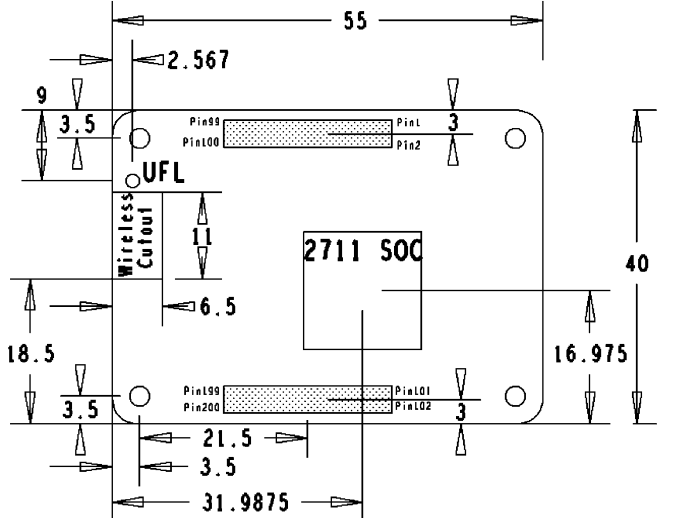
What's on board
| No. | Component | Description | |
| 1 | CM4 connector | Suitable for all versions of Compute Module 4 | |
| 2 | DC power supply/programming interface | 5V/2.5A power supply, also can be used as an eMMC programming interface | |
| 3 | DISP0 interface | MIPI DSI Display Interface, DISP0 interface | |
| 4 | FAN header | For connecting cooling fan, allows speed adjustment and measurements, only supports 5V fan. | |
| 5 | CAM interface | Dual MIPI CSI camera interface | |
| 6 | HDMI0 interface | HDMI Interface, Support 4K 30fps output | |
| 7 | USB 2.0 interface | 2-channel USB 2.0 Interface, for connecting sorts of USB devices | |
| 8 | Gigabit Ethernet | Gigabit Ethernet RJ45 connector, with 10 / 100 / 1000M network support | |
| 9 | M.2 indicators | Indicating the operating status of the M.2 interface | |
| 10 | ACT indicators | Raspberry Pi operating status indicator | |
| 11 | PWR indicators | Raspberry Pi power indicator | |
| 12 | BOOT selection | jumper connected (ON): CM4 would be booted from USB-C interface jumper not connected (OFF): CM4 would be booted from eMMC or Micro SD card | |
| 13 | 40PIN GPIO header | Conveniently connect various HAT modules | |
| 14 | Micro SD card slot | For connecting a Micro SD card with a pre-burnt image (Lite variant ONLY). | |
| 15 | HDMI1 port | HDMI1 port, Support 4K 30fps output | |
| 16 | USB 2.0 interface | Can be connected through an adapter | |
| 17 | FE1.1S | USB HUB chip, expanding one USB port to 4x ports | |
| 18 | M.2 connector | Supports sorts of NVME SSD or communication modules with PCI-E M.2 KEY-M interface | |
| 19 | RTC | PCF85063 chip, Allows RTC-related functions like wakeup, shutdown, reboot, and more | |
| 20 | RTC interrupt pin switch | PI-RUN: CM4 reboot on RTC interruption GN-EN: CM4 shutdown on RTC interruption D4: D4 pin is triggered on RTC interruption | |
| 21 | EMC2301 | Fan controller, for speed adjustment/measurement | |
| 22 | RTC battery socket | Can be connected to CR1220 button battery |
Image Programming
- Write Image for Compute Module Boards eMMC version
- Write Image for Compute Module Boards Lite version
USB2.0
The USB port is disabled by default on the CM4 to save power. If you need to start, you need to add the following to the config.txt file:
dtoverlay=dwc2,dr_mode=host
After restarting
If you use the latest Raspberry Pi OS (image after October 30, 2021) USB2.0 is OTG mode by default, CM4 will report an error:
config failed, hub doesn't have any ports! (err -19)
However, USB can still be used. If you want to remove this error, remove otg_mode=1 in [cm4] of config.txt, and add dtoverlay=dwc2, dr_mode=host (USB cannot be recognized without adding it).

M.2
The M.2 interface type is M KEY, which only supports PCIE channel devices (including NVME solid state, etc.), and does not support SATA hard disks.

Some adapter cards are supported, and the PCIE channel is used. Some devices cannot be driven by the official Raspberry Pi image, and the kernel needs to be recompiled.
RTC FAN
- Note: Please connect the fan before turning on the power of the base board and then complete the test. Please do not connect the fan after the base board is powered on, because the fan control chip has been powered on, otherwise, the chip will be burned!
- Note: Before connecting, please confirm whether the rated voltage of the fan is consistent with the voltage actually connected to the fan.
Please note that DSI and CSI are prohibited when using RTC.
I2C-10 is used by default.
RTC (PCF85063a) on i2c-10, address is 0x51 (7-bit address)
FAN ( EMC2301 ) on i2c-10, address is 0x2f (7-bit address)
If you need to add it to your program instead of the kernel, you can refer to the C and Python demo reference click here.
RTC
sudo nano /boot/config.txt #Add the following lines at the end dtparam=i2c_vc=on dtoverlay=i2c-rtc,pcf85063a,i2c_csi_dsi #Add # in front of dtparam=audio=on #dtparam=audio=on #Save and exit, restart sudo reboot
How to use Hwclock
Synchronize system clock to hardware clock:
sudo hwclock -w
Synchronize hardware clock to system clock:
sudo hwclock -s #The network or the NTP needs to be closed, otherwise it will be changed back.
Set the hardware clock time:
sudo hwclock --set --date="9/8/2021 16:45:05"
View hardware clock:
sudo hwclock -r
Display version information:
sudo hwclock --verbose
Fan
1: Check whether the kernel version is higher than or equal to 6.1.31.
uname --all
2: Add the following commands at config.txt:
dtoverlay=i2c-fan,emc2301,i2c_csi_dsi,midtemp=45000,maxtemp=65000
3:For more configuration, you can refer to this link.
Troubleshooting
1:After adding configuration, you can use the command "i2cdetect -y 10" to check whether it takes effect. The I2C address should be "UU" rather than in numbers.
2:If the RTC value is wrong or invalid, you need to check whether RTC batteries are connected or whether the voltage of RTC batteries is normal.
3:After configuration, you need to reboot it to take effect.
4:If the fan does not rotate, you need to troubleshoot it. Check whether the configuration takes effect. If the kernel version lower than 6.1.31 (uname --all), the fan cannot work. For more details, you can refer to this link.
CSI DSI
CSI and DSI are disabled by default. When using the camera and DSI, it will occupy three I2C devices: I2C-10, I2C-11, and I2C-0.
- Open a terminal and run the following commands:
wget https://files.waveshare.com/upload/7/75/CM4_dt_blob_Source.zip unzip -o CM4_dt_blob_Source.zip -d ./CM4_dt_blob_Source sudo chmod 777 -R CM4_dt_blob_Source cd CM4_dt_blob_Source/ #Run the following command (for V1~V3) sudo dtc -I dts -O dtb -o /boot/dt-blob.bin dt-blob-disp0-double_cam.dts #Run the following command (for V4) sudo dtc -I dts -O dtb -o /boot/dt-blob.bin dt-blob-disp1-double_cam.dts #When using any DSI interface, HDMI1 will not output image, even if you do not connect the DSI screen, as long as you compile the corresponding file, then HDMI1 will not output #If you need to restore, please delete the corresponding dt-blob.bin: sudo rm -rf /boot/dt-blob.bin # After execution, turn off the power and restart the CM4
Recording test
And then connect the cameras and DSI display.
1: Please power off the IO Board first before your connection.
2: Connect the power adapter after connecting the cameras and DSI display.
3: Wait a few seconds before the screen boot up.
4: If the DSI LCD cannot display, please check if you have added /boot/dt-blob.bin. If there already has the dt-blob.bin, just try to reboot.
Old Version (Buster)
The camera needs to be enabled by raspi-config, enter sudo raspi-config on the terminal, choose Interfacing Options -> Camera -> Yes -> Finish -> Yes, and reboot the system.
- Test the Cameras:
Test camera0:
sudo raspivid -t 0 -cs 0
Test camera1:
sudo raspivid -t 0 -cs 1
New Version (Bullseye)
If you are using the latest Raspberry Pi OS (Bullseye):
#Use dual cameras in the new system #Remove "camera_auto_detect=1" in config.txt #camera_auto_detect=1 #Add dtoverlay=imx219,cam1 dtoverlay=imx219,cam0 #imx219 is the model of the camera sensor, and it also supports other sensors. dtoverlay=ov5647,cam0 dtoverlay=imx219,cam0 dtoverlay=ov9281,cam0 dtoverlay=imx477,cam0 dtoverlay=imx519,cam0 #Then reboot reboot #Open the camera libcamera-hello -t 0 or libcamera-hello #Other commands: #Check whether the camera is detected libcamera-hello --list-cameras #Open the corresponding camera for previewing 5 seconds libcamera-hello --camera 1 libcamera-hello --camera 0 #Take a picture libcamera-jpeg -o test.jpg #Record vedio libcamera-vid -t 10000 -o test.h264 #You can add "--camera" to specify the camera. #-t <duration> allows the user to choose how long the window will be displayed in milliseconds.
More instructions click me.
- HDMI1 is disabled if you use DSI interfaces for displaying, even if you just compile the corresponding files without connecting to the DSI screen, please note it.
- Any connection of two HDMI ports can output images, not limited to which HDMI port, if two HDMI screens are connected, only HDMI0 has image output.
- If you want to enable both HDMI, please delete the dt-blob.bin file with the following command:
sudo rm -rf /boot/dt-blob.bin
- Then reboot:
Please refer to Raspberry Pi Manual.
Resource
Document
- CSI Camera Reference
- DSI Display Reference
- Raspberry Pi Compute Module 4 IO Board Brief
- Raspberry Pi Compute Module 4 IO Board Datasheet
Schematic Diagram
3D Drawing
Demo codes
Software
FAQ
b) Check whether the /boot/dt-blob.bin file exists, if it cannot be used, delete it;
Yes, you can use GPIO for the power supply. Make sure the power supply voltage is 5V.
Support
Technical Support
If you need technical support or have any feedback/review, please click the Submit Now button to submit a ticket, Our support team will check and reply to you within 1 to 2 working days. Please be patient as we make every effort to help you to resolve the issue.
Working Time: 9 AM - 6 PM GMT+8 (Monday to Friday)
If it is a technical problem, you can contact me directly:
https://join.skype.com/invite/WI7vBbbvPf98






