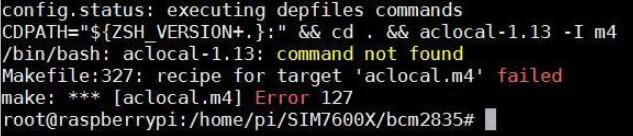SIM7000X NB-IoT HAT
| ||
| ||
Introduction
SIM7000E NB-IoT HAT, Compatible with Raspberry Pi 2B/3B/3B+/Zeo/Zero W
| More |
Related Instruction
Resources
Document
- Manual
- Schematic (Version before 2021-05-01)
- Schematic (Version after 2021-05-01)
- Source code
- SIM7000 Driver
Related Resources
Tools
SIM7000 Related
Datasheets
- SIM7000 Series_AT Command Manual_V1.03
- SIM7000 Series_AT Command Manual V1.05
- SIM7000 Series UART Application Note_V1.00
- SIM7000 Series_FTP_Application Note_V1.00
- SIM7000 Series_MQTT_Application Note
- SIM7000 Series_GNSS_Application Note
- SIM7000 Series_HTTP_Application Note
- SIM7000 Series HTTPS Application Note
- SIM7000 Series_NTP_Application Note
- SIM7000 Series_PING_Application Note
- SIM7000 Series_TCPIP_Application Note
- SIM7000 Series_SSL_Application Note
- SIM7000 Series_SAT_Application Note
- SIM7000 Series_FOTA_Application Note
- SIM7000 Hardware Design
FAQ
AT+CNMP=<mode> //13: GSM only; 38: LTE only (when using NB-IOT network) AT+CMNB=<mode> //1: CAT-M; 2: NB-IOT AT+NBSC=<mode> //0: Close; 1: Open
- For registering the NB-IOT network, you need to set the following parameters:
CNMP=38, CMNB=2, and NBSC value
AT+CNMP=38 AT+CMNB=2 AT+NBSC=1
{{{5}}}

1. Pay attention to checking the device manager. During the upgrade process, you will be prompted to insert a new device, and there will be no device driver for the first upgrade;
2. Pay attention to the USB cable. During the upgrade process, the speed of the USB cable is relatively high. You need to choose a better-quality USB cable to avoid poor contact.
3. You need to run the upgrade tool with administrator privileges (sim7000 qdl v1.43 only for update)
4. Uninstall and reinstall the upgrade tool (sim7000 qdl v1.43 only for update)
{{{5}}}
PPP dialing can be done via USB access to the Raspberry Pi's USB.
You can refer to this link: https://blog.csdn.net/qq_43231904/article/details/112287388
{{{5}}}
Support
Technical Support
If you need technical support or have any feedback/review, please click the Submit Now button to submit a ticket, Our support team will check and reply to you within 1 to 2 working days. Please be patient as we make every effort to help you to resolve the issue.
Working Time: 9 AM - 6 PM GMT+8 (Monday to Friday)