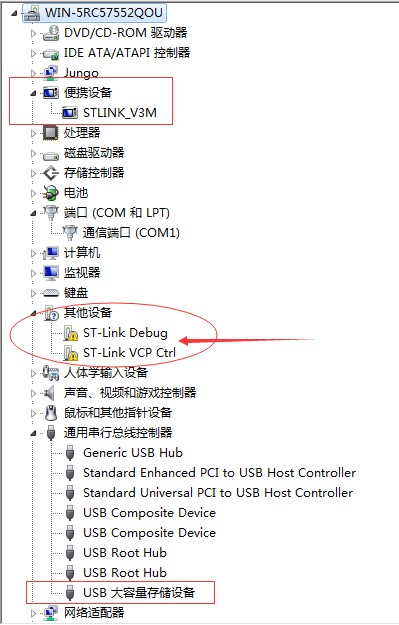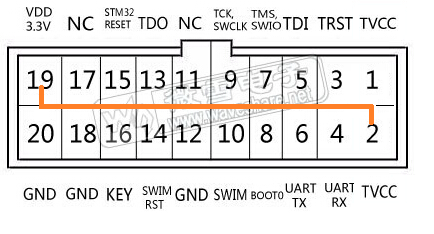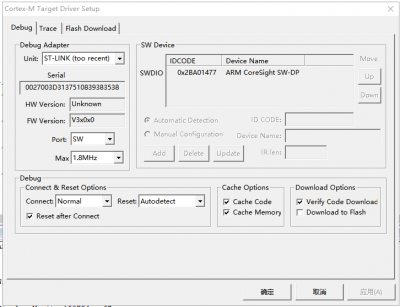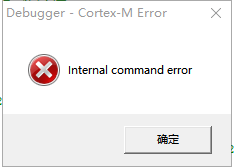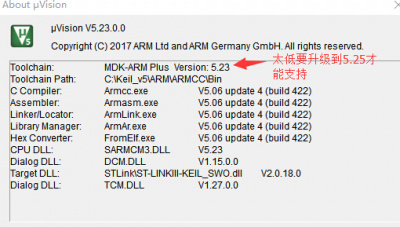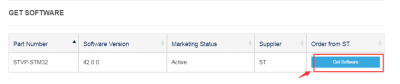STLINK-V3MINIE
From Waveshare Wiki
| ||
Overview
- STLINK-V3MINIE is a stand-alone debugging and programming tiny probe for STM32 microcontrollers.
- The JTAG/SWD interfaces are used to communicate with any STM32 microcontroller located on an application board.
- STLINK-V3MINIE also provides a Virtual COM port interface for the host PC to communicate with the target microcontroller through one UART.
- STLINK-V3MINIE is a portable version easy‑to‑use debugger and programmer including STDC14 interface with its flat cable and onboard pads for board‑to‑board (BTB) card edge connector.
- Supports all STM32 series microcontrollers with JTAG/SWD interface.
Firmware Selection
- STLINK-V3MINIE Types: "STM32 Debug +VCP" and "STM32 Debug + Mass storage + VCP".
Device Connection
Connect STLINK-V3MINIE to PC
- STLINK-V3MINIE uses a USB interface to connect to a PC, and the driver is automatically installed by a toolset that supports ST-LINK. After connecting to the computer, the following driver will appear in the device manager, and a mass storage disk will appear when the computer is turned on.
- There may be some computer drivers that are not successfully installed, as shown in the figure below, you need to install the drivers by yourself. Click here to install.
- Right-click ST-Link Debug, ST-Link VCP Ctrl to update the driver.
JTAG/SWD Interface to Connect STM32 Target Board
- The STLINK-V3MINIE downloader is connected to the STM32 target board using the JTAG/SWD interface through the adapter board.

STLINK-V3MINIE does not provide any power supply to the target board.
Software Connection
Use Keil to Program
- Connect the downloader to STM32 target board, power on the board, and you can read the information of the target board after connecting.
- Click "Download" to download the program.
STM32CubeProgrammer Example
- Open STM32CubeProgrammer, and you can use ST-LINK or UART to program.
- How to program: Choose Erasing & Programming->Choose "hex" in "File programming"->Click to Connect the board->Press "Start Programming" to program the "hex" file.
Resource
Software
Driver
ST Documentation
FAQ
Answer:
This is generally caused by firmware problems, which can be upgraded with ST-link firmware to upgrade the software.
{{{5}}}
Answer:
Uncheck the Download to Flash option in the Options for Target->Debug->Settings->Debug->Download Options dialog box.
{{{5}}}
Answer:
*Open the STVP download link:
- "Get Software"
- Click "Agree"
- Fill in the name and email address, check it, and click "download" to download, ST will send a link to your email, click the link, and repeat "Step 1" to download the software.
{{{5}}}
Answer:
1. If the USB port is in poor contact, try another USB port, or try another computer.
2. If the USB cable is loose and other problems, change a USB cable to test.
3. ST-LINK firmware problem, use utility to upgrade the firmware.
{{{5}}}
Technical Support
If you need technical support or have any feedback/review, please click the Submit Now button to submit a ticket, Our support team will check and reply to you within 1 to 2 working days. Please be patient as we make every effort to help you to resolve the issue.
Working Time: 9 AM - 6 PM GMT+8 (Monday to Friday)