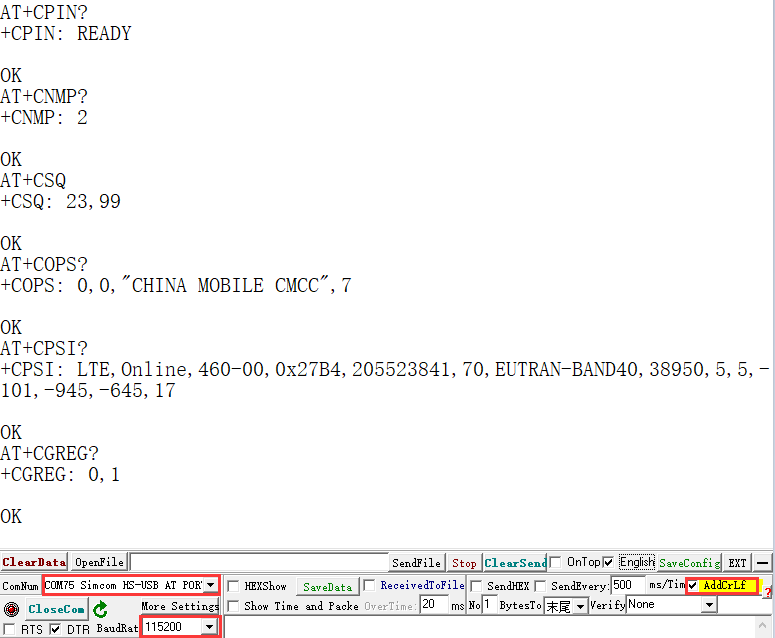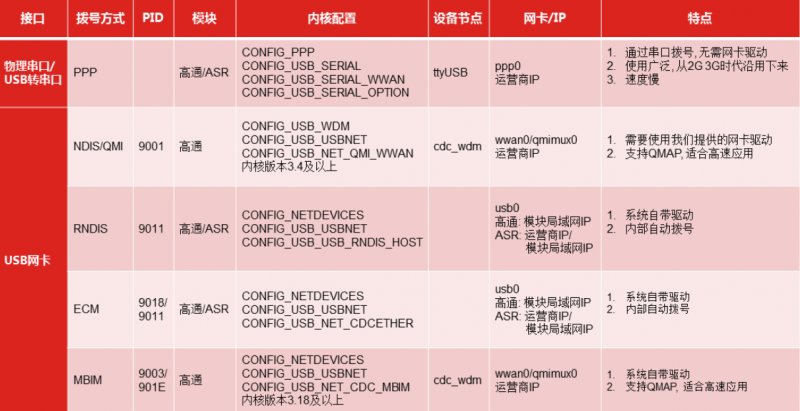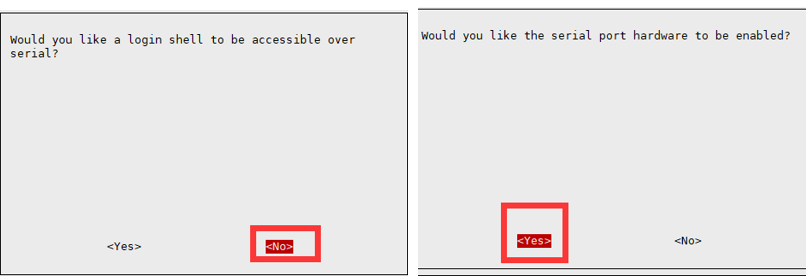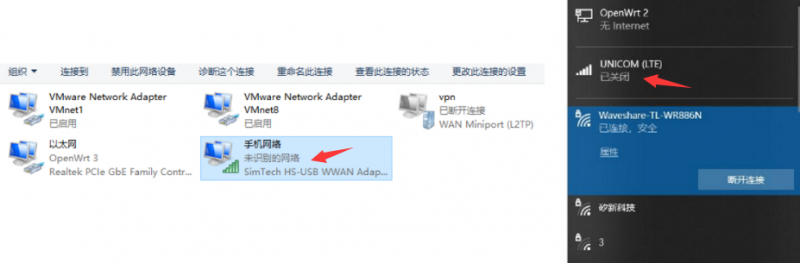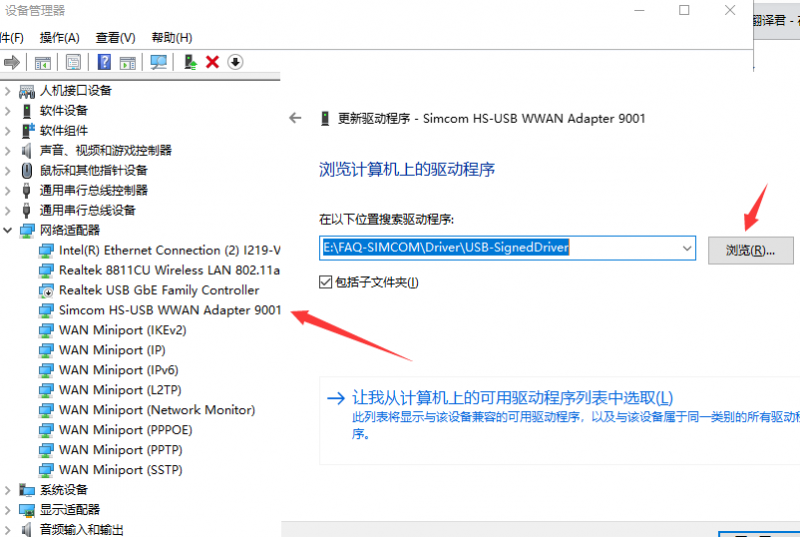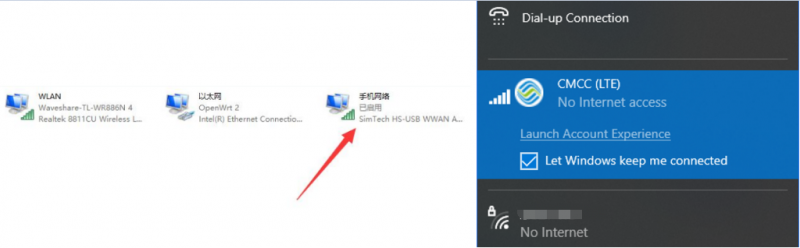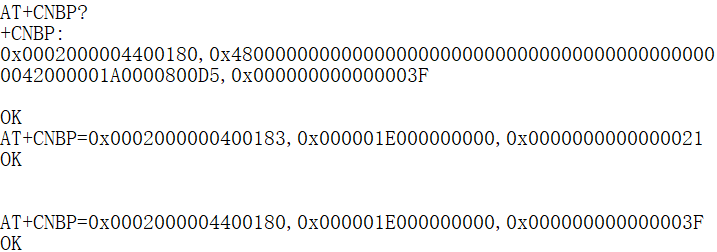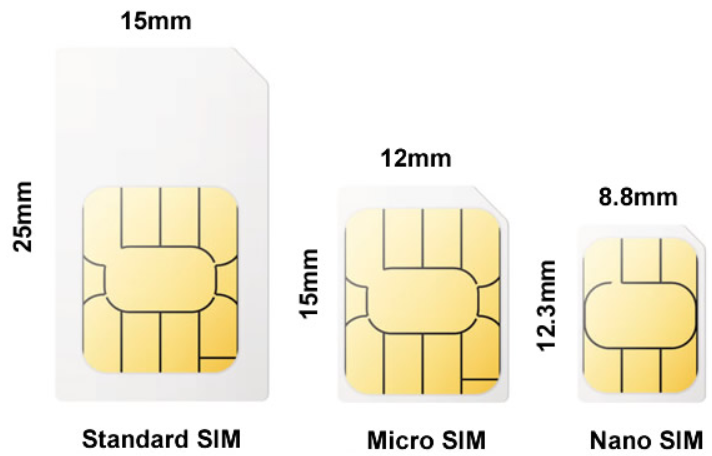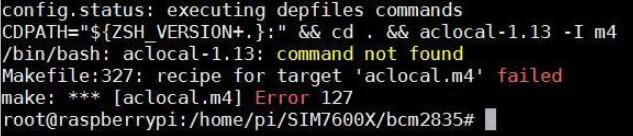SIM7600X 4G Module
| ||
Overview
Feature
- Compatible with 2G/3G/4G network with global support.
- Supports dial-up, telephone calls, SMS, TCP, UDP, MQTT, DTMF, HTTP, FTP, etc.
- Supports GPS, BeiDou, Glonass, GALILEO, QZSS, and LBS base station positioning.
- Onboard USB and UART interface, for dial-up Internet access, cloud platform communication, GNSS positioning, etc.
- Castellated holes with immersion gold design, small size, easy to integrate into the device by soldering directly or inserting via the pin header.
- Adapting USB/UART/SIM card/GPIO control pins, easy to develop and debug, better expansibility.
- Built-in voltage translator, compatible with 3.3V/5V MCU motherboards such as STM32/ESP32/Arduino.
- Supports multiple power supply methods: USB port, VIN pin, and VBAT pin (for 3.7V lithium battery).
- Onboard multiple protection circuits: TVS protection for SIM card, power supply isolation between the USB port and pin header, VIN pin power supply anti-reverse, and so on, more safe and reliable.
- 2x LED indicators, easy to monitor the operating status.
- Adopts SIMCOM recommended power supply solution, supports 5~26V wide voltage power supply and 3A high current output, to prevent the module from dropping and restarting due to the large instantaneous power consumption, more stable and reliable in industrial use.
- Onboard Nano SIM card slot, supports 1.8V and 3V SIM cards, near the edge of the board design, for easy accessing SIM card.
- Comes with online development resources and manual (examples for Raspberry Pi/Jetson Nano/Arduino/STM32).
- Adapting 3-ch antenna connector, IPEX antenna connector version and SMA connector version optional, supports mass customization.
Parameters
| Model | SIM7600G-H | |||||
| Applicable Regions | Global | |||||
| Operating Frequency | ||||||
| LTE Cat-4 | LTE-FDD: B1/B2/B3/B4/B5/B7/B8/B12/B13/B18/B19/B20/B25/B26/B28/B66 LTE-TDD:B34/B38/B39/B40/B41 | |||||
| 3G | UMTS/HSDPA/HSPA+: B1/B2/B4/B5/B6/B8/B19 | |||||
| 2G | GSM/GPRS/EDGE: 850/900/1800/1900 MHz | |||||
| GNSS | GPS/Beidou/GLONASS/GALILEO/QZSS | |||||
| GNSS Parameter | ||||||
| Receiver | 16-channel C/A Code | |||||
| Sensity | -159 dBm (GPS) / -158 dBm (GLONASS) / TBD (Beidou) Cold starts: -148 dBm | |||||
| Time-To-First-Fix (open air) | Cold starts: <35s Hot starts: <1s | |||||
| Software Feature | ||||||
| Network Protocol | TCP/IP/IPV4/IPV6/Multi-PDP/FTP/FTPS/HTTP/HTTPS/DNS | |||||
| Internet Access | PPP/NDIS/RNDIS | |||||
| USB Driver | Windows XP/7/8/10/11, Linux (driver free on Raspberry Pi Raspbian system) | |||||
| SMS | Supported types: MT, MO, CB, Text, PDU | |||||
| Hardware Interface | ||||||
| USB Interface | Can be used to access PC/Raspberry Pi/Jetson Nano and other hosts for 4G networking, positioning, AT command sending and receiving test, firmware upgrade, etc. | |||||
| UART Interface | Can be used to access MCU for 4G networking, positioning, AT command sending and receiving test, etc., compatible with 3.3V/5V working level. | |||||
| SIM Card Slot | Onboard Nano SIM card slot, adapting related pins, compatible with 1.8V and 3V SIM cards. | |||||
| Other Interfaces | Adapting other common control pins such as GPIO, PWR, RST, FLT. | |||||
| Antenna Connectors | MAIN: 4G main antenna (optional SMA connector or IPEX 1 connector version) AUX: 4G auxiliary antenna (IPEX 1 connector by default, can be mass-customized as SMA connector) GNSS: Positioning antenna (IPEX 1 connector by default, can be mass-customized as SMA connector). | |||||
| Indicator | PWR: Power indicator NET: Network indicator | |||||
| Other Parameters | ||||||
| Power Supply | USB port or VBUS - GND pin: 5V power supply VIN - GND pin: 5V~26V wide-range voltage power supply BAT - GND pin: 3.7V lithium battery power supply | |||||
| Operating Voltage | 3.3V by default (configurable as 3.8V-5V via VIO pin by connecting external voltage) | |||||
| Operating Temperature | -30°C ~ 80°C | |||||
| Storage Temperature | -45°C ~ 90°C | |||||
| Dimensions | 38.8mm x 42mm | |||||
Hardware Interface
Quick Test
Hardware Preparation
Material
- USB type-C cable
- LTE Antenna
- GPS Antenna
- 4G SIM Card (Not shut down and GPRS enabled)
Hardware Connection
- In the case of power failure, insert the activated 4G SIM card.
- Use the USB Type-C cable to connect the SIM7600G-H 4G Module to the computer.
Software Environment
- Test environment: Windows OS
- Testing software: SIM7600-AT-SSCOM-CN.7z
- Driver file: SIMCOM Windows USB Drivers V1.0.2.zip
Driver Installation
- Download driver: SIMCOM Windows USB Drivers V1.0.2.zip
- Insert the 4G HAT into the Windows computer as shown in the hardware connection diagram above (the Windows 10 operating system is used as an example below).
- Make sure the module is on normally: refer to the last chapter "Module on/off".
- Unzip the driver file --> double-click the exe driver file with the left mouse button --> select the installation path --> NEXT --> wait for the installation to complete --> restart the computer --> complete the driver installation.
5. Install all recognized devices according to the above method, and the driver effect is as follows:
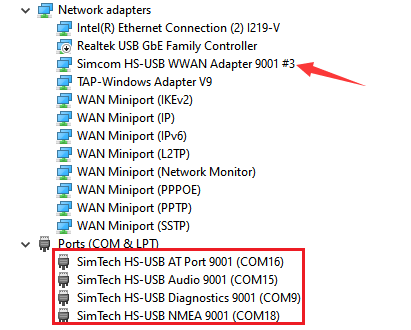
Common AT Command Description
- The SIM7600X module supports AT command control, and some basic AT commands are shown in the following table:
(For the complete AT command set, please refer to SIM7600X Series AT Command Manual V3.00.pdf )
| Command | Description | Return Value |
|---|---|---|
| AT | AT test command | OK |
| ATE | ATE1 set echo ATE0 disable echo |
OK |
| AT+CGMI | Query module manufacturer | OK |
| AT+CGMM | Query module model | OK |
| AT+CGSN | Query product serial number | OK |
| AT+CSUB | Query module version and chip | OK |
| AT+CGMR | Query firmware version serial number | OK |
| AT+IPREX | Set the module hardware serial port baud rate | +IPREX: OK |
| AT+CRESET | Reset module | OK |
| AT+CSQ | Network signal quality query, return signal value | +CSQ: 17,99 OK |
| AT+CPIN? | Query the status of the SIM card and return READY, indicating that the SIM card can be recognized normally | +CPIN: READY |
| AT+COPS? | Query the current operator, and the information of the operator will be returned after the normal connection | +COPS: OK |
| AT+CREG? | Query network registration status | +CREG: OK |
| AT+CPSI? | Query UE system information | |
| AT+CNMP? | Network mode selection command: 2: Automatic 13: GSM only 38: LTE only 48: Any modes but LTE . .. .... |
OK |
AT Command Sending And Receiving Test
- Download SSCOM: SIM7600-AT-SSCOM-CN.7z
- Open the device manager, find the corresponding port number of AT Port; then open sscom software. choose the corresponding port and baud rate. Check "add carriage return and line feed"; click the sscom "extend" button and pull out the preset AT command; it is best to open the serial port and send the corresponding AT command to test. The screenshot of the test is shown in the figure below:
Dail Up
【Note】: You must use a SIM card that has activated the 4G networking function and has not been shut down.
Usually, when we access the Windows 10 operating system to use, make sure that the hardware and software drivers are installed. After the module is powered on, the PWR light is on normally, the NET light is flashing normally, and it will automatically connect to the Internet. If the Internet cannot be automatically accessed, we can also use NDIS or PPPD to connect to the Internet.
NDIS Dail Up
The operation steps of Windows NDIS dial-up are as follows:
1. Open the SIM7600 AT port and send commands (when using SSCOM to generate AT commands, you must check "add carriage return and line feed").
AT$QCRMCALL=1,1 //must add carriage return

2. At this time, the NDIS dial-up takes effect, and the computer can connect to the network.
PPPD Dail Up
PPPD dialing method, the operation steps are as follows:
GNSS Positioning
GPS Positioning Performance
- Plug in the GPS antenna and place the receiver outdoors (note that the positioning time will increase significantly in rainy weather), and it takes about 1 minute to receive the positioning signal after powering on;
- The AT test command is as follows:
AT+CGPS=1 //Open GPS AT+CGPSINFO //Print the GPS information to the UART port AT+CGPS=0 //Close GPS
After using AT+CGPS=1 to open GPS, you can directly obtain the positioning information in the serial port with NMEA in the serial port name, or you can use AT+CGPSINFO to print out the positioning information on the AT port.
- The screenshot of the SSCOM software test is as follows:
SMS
Sending English SMS
- Correctly install SOM mobile phone card and LITE antenna, the module USB port must be connected to the computer via USB cable, boor the module.
- Observing whether the indicator is normal: PWR indicator always on, NET indicator blinking.
- Set the local SMS center (Unnecessary operation, the SMS center of the phone card is set.): AT+CSCA="+8613800755500" + Enter, return OK.
- AT+CMGF=1: set SMS mode to TEXT;
- AT+CMGS="phone number"<Enter>, set the recipient's phone number, and then return: ">", send the required content, such as "Send message test!", no need to enter at the end, after editing the text message Send 1A to send information in hexadecimal format (1A is the key value of "CTRL+Z", which is used to tell the module to execute the sending operation, and you can also send 1B, which is "ESC" to cancel the operation), after the sending is successful, the module returns + CMGS: 15 Confirmation sent successfully. As shown below.
Receiving English SMS
- Send a message on the mobile phone: "This is a receive test for SIM7600X!" to the test module.
- When the message is received, the serial port will stop reporting the message, "SM", 20, which means there are 20 messages in the SM, and the message just sent is the 20th message.
- Read information: AT+CMGR=20 read the 20th message (AT+CMGL="ALL" means to read all the information).
- Delete information: AT+CMGD=20, as shown below:
- Convert the displayed information into text through a code converter.
Working With Raspberry Pi
Hardware Preparation
TTL Serial Port:
| SIM7600G-H 4G Module | Raspberry Pi |
|---|---|
| VIN | 5V |
| GND | GND |
| TXD | RX |
| RXD | TX |
USB:
- In the case of power failure, insert the activated 4G SIM card.
- Use the USB Type-C cable to connect the SIM7600G-H 4G Module to the Raspberry Pi USB port.
Raspberry Pi UART Debugging
Since the serial port of the Raspberry Pi is used for terminal debugging by default, if you want to use the serial port, you need to modify the settings of the Raspberry Pi. Execute the following command to enter the Raspberry Pi configuration:
sudo raspi-config
Select Interfacing Options ->Serial ->no -> yes to turn off the serial port debugging function.

Open the /boot/config.txt file, find the following configuration statement to enable the serial port, if not, add it at the end of the file:
enable_uart=1
Restart to take effect.
Raspberry Pi Minicom UART Debugging
TTL Serial Port:
1. According to the hardware preparation, use Dupont cable to connect SIM7600G-H 4G Module with Raspberry Pi;
2. Install minicom, which is a serial debugging tool for the Linux platform:
sudo apt-get install minicom
3. Execute minicom -D /dev/ttyS0 (ttyS0 is the serial port of Raspberry Pi 3B/3B+/4B).
The default baud rate is 115200.
For Raspberry Pi 2B/zero, the user serial device number is ttyAMA0, and for Raspberry Pi 3B/3B+/4B, the serial device number is ttyS0.
4. Taking the AT synchronization test as an example, send relevant commands, as shown in the figure below:

* minicom can enter setup mode by pressing Ctrl+A, then pressing Z, and selecting X to exit.
USB:
1. Use the USB Type-C cable to connect the SIM7600G-H 4G Module to the Raspberry Pi USB port.
2. 2Install minicom, minicom is a serial port debugging tool for the Linux platform:
sudo apt-get install minicom
3. Run minicom:
minicom -D /dev/ttyUSB2
The default baud rate is 115200.
4. Take the AT synchronization test as an example, and send relevant commands, as shown in the figure below:

* minicom can enter setup mode by pressing Ctrl+A, then pressing Z, and selecting X to exit.
Raspberry Pi Raspbian Internet Access
- Use the USB Type-C data cable to connect the module to the USB port of the Raspberry Pi, and the module will be turned on;
- Refer to the following operation tutorial for dial-up Internet access (dial-up Internet connection is recommended to use the USB interface, the speed is faster):
PPPD Dail-up
- PPPD Dail-up
- After dialing up the Internet, if the DNS cannot be resolved and the Internet cannot be accessed, you can add the command:
route add -net 0.0.0.0 ppp0
Working With Arduino
Hardware Connection
Hardware connection to development board UNO PLUS / Arduino UNO:
| SIM7600G-H 4G Module | UNO PLUS / Arduino UNO |
|---|---|
| 5V | 5V |
| GND | GND |
| TXD | 2 (RX) |
| RXD | 3 (TX) |
Install Arduino Library
Download and decompress the sample demo, copy the Waveshare_SIM7600X_Arduino_Library folder to the Library directory under the Arduino IDE installation path.
Open Arduino IDE --> File -->Examples -->Waveshare SIM7600X, and choose to run the corresponding sample demo:

Sample Demo
PHONECALL Demo
SMS Demo
GPS Positioning Demo
TCP Network Communication Demo
FTP Download And Upload Demo
Resource
Demo
Software
- SIMCOM Windows USB Drivers V1.0.2
- CP210x USB TO UART
- SIM7600-AT-SSCOM-CN
- GPS-Software
- TCP-Test Tool
- Xshell
- VLC-media-player
- Unicode
Datasheet
Documentation
FAQ
Dail-up Internet Access
In this case, it may be that you have not successfully connected to the network. You can follow the steps below to troubleshoot:
1. First check the hardware connection:
- Check if the MAIN antenna is connected properly;
- Whether the connected SIM card can make normal calls and surf the Internet on mobile phones and other devices:
- If connected to the Raspberry Pi, whether the module enters the flight mode;
2. After confirming that there is no problem with the hardware, the software can use these instructions:
- Check if the SIM card is in good contact: AT+CPIN?
- Check whether the RF is turned on (turn off the flight mode): AT+CFUN?
- Check whether the network mode setting is correct: AT+CNMP?
- Check the signal quality of the current environment: AT+CSQ
- Check operator access status: AT+COPS?
- Check the network status: AT+CPSI?
- Check whether it is successfully registered to the network: AT+CGREG?
- Check whether the APN is configured or not: AT+CGDCONT?
- Check the firmware version: AT+SIMCOMATI
{{{5}}}
If the echo is not enabled, SIM7600X can send the following command and press Enter, and the echo will be successfully enabled after OK is displayed.
ATE1
{{{5}}}
It may be that the APN has not been obtained. Generally, the APN can be obtained automatically. In some regions (IoT cards), it needs to be obtained manually. For example, it can be set by the following command:
AT+CGDCONT=1,"IP","APN" //The APN of different operators is different, here the APN is changed to the corresponding operator
You can check the APNs of major operators on the following websites: APN Website

{{{5}}}
It can be set by the following command:
AT+CGDCONT=1,"IPV6","APN" //Switch to IPV6, the APN of different operators is different, pay attention to distinguish the settings AT+CGDCONT=1,"IP","APN" //Switch back to IPV4
{{{5}}}
- Generally, the SIM7600X has already dialed automatically after receiving the Windows system, there is no need to repeat the dial, and the repeated dial will return NO CARRIER.
- If you still fail to access the Internet, please use the following commands to change the Windows default dial-up Internet access.
AT+CUSBPIDSWITCH=9001,1,1
- You can directly connect to the Internet and can ignore the display is closed and the mobile network is not enabled.
- Or you can install SIM7600X dial-up Driver.zip to update the network card.
- After installing the driver, the network display is enabled.
{{{5}}}
- Generally, the default configuration of SIM7600 is to automatically select the network standard, and it is likely to choose 2G Internet access; if you need to force the use of 4G mode, you need to enter the following AT command configuration:
AT+CNMP=38 //Fixed 4G LTE, if there is no 4G coverage in the local area, it may not be able to register to the network
- If 4G has been fixed, but the speed is still not ideal, it may be a frequency band problem;
AT+CNBP? //Back up the current frequency band (the returned frequency band information can be copied to Notepad, etc.)
AT+CNBP=0x0002000000400183,0x000001E000000000,0x0000000000000021 //After returning OK, measure the speed
AT+CNBP=0x0002000004400180,0x000001E000000000,0x000000000000003F //If the speed does not improve, try this
{{{5}}}
Intranet penetration is possible, please refer to the following for detailed steps:
Link
{{{5}}}
Positioning Command
Plug in the GPS antenna to the GNSS antenna socket, and place the receiver label face down in the open outdoors (note that it cannot be tested in rainy weather), it takes about 1 minute to receive the positioning signal after powering on.
{{{5}}}
GNSS parameter problem, after restarting the module, initialize the GNSS parameters with the following command;
AT+CGPSNMEA=197119
Or you can use the following commands to obtain the location information:
AT+CGPSINFOCFG=10,31
{{{5}}}
- After turning the GPS on the AT debugging serial port, open the NMEA port to obtain dynamic information:

For more details, please refer to the following links:
The longitude and latitude obtained by SIM7600X are in cents, and we usually use degrees as the unit. For more details, please see the following:
{{{5}}}
Common commands for the LBS base station positioning function of SIM7600X are as follows:
AT+CLBS=? //View the range of parameters that can be set AT+CNETSTART//Open the network; if it fails to open the network, you can use the command AT+CNETSTOP to close and then open AT+CLBS=1 //Get the current latitude and longitude AT+CLBS=2 //Get a detailed address
{{{5}}}
Telephone Call & SMS
The VOLTE function can be turned on with the following command:
at+voltesetting=1 at+cnv=/nv/item_files/modem/mmode/ue_usage_setting,1,01,1
The VOLTE function can be turned off with the following command:
at+voltesetting=0 at+cnv=/nv/item_files/modem/mmode/ue_usage_setting,0,01,1
{{{5}}}
SIM7600X makes a call and the phone answers it ATD131xxxxx816; Record the sound of SIM7600 and mobile phone to the E disk of the module memory (record to the memory card and change it to D) AT+CREC=3,"e:/rec.wav" end recording AT+CREC=0 Play the sound to the mobile phone AT+CCMXPLAYWAV="E:/rec.wav",1 Play sound to SIM7600 AT+CCMXPLAYWAV="E:/rec.wav",2 end play AT+CCMXSTOPWAV
{{{5}}}
If the text messages are stored in the SIM card, generally 50 is the upper limit, you can use the command "AT+CPMS?" to inquire.
{{{5}}}
AT+CSCA="+8613800755500"
The command should be added + Enter, return OK.
{{{5}}}
- Confirm that the SIM7600X is registered to the network, and confirm that the SIM card can send and receive text messages normally on mobile phones and other devices;
- Set the correct SMS center number;
- Initialize the SMS settings with the following command:
AT+CSCS="IRA" AT+CSMP=17,167,0,0
{{{5}}}
Hardware Questions
{{{5}}}
- Confirm whether the frequency band supported by the IoT card covers the frequency band supported by the module.
- APN is not set, configure APN as described above.
- It has been blocked, and the large-traffic (real-name Internet of Things) cards are bound to the machine card and can only be used on one device (the Ministry of Industry and Information Technology, the Ministry of Public Security, must be issued to operators); it can allow the Internet of Things card to operate The merchant checks the status of the card and unlocks it.
{{{5}}}
Use a USB 5V power supply, after the network is successfully connected, the current is generally in the range of 50~300mA, and the average is about 150mA (for reference only, depending on the network environment and network working status.
{{{5}}}
{{{5}}}
- Frequency: 700m 800m 900m 1710-1920M 2010-2100M 2300-2400M 2500-2690M-5800MHZ
- Gain: 9dbi± 0.7dbi
{{{5}}}
System Firmware
- Make sure your system kernel is above 5.4. Do not use sudo update to upgrade the Raspberry Pi to the latest version. This will upgrade the kernel version to a version higher than the current firmware and it will not be recognized.
- It is recommended to use the more convenient RNDIS dial.
- Can burn the latest Raspberry Pi Raspbian system and reconfigure NDIS dial-up.
- Or use the image that has been configured with the driver. NDIS dial-up and start automatically. Raspbian system image (with the driver installed).
{{{5}}}
The new driver may not be compatible with some WIN7 systems, you can try with the old driver:
- SIM7600-Driver.7z
- SIM7600X-Driver.7z
- Follow the steps below to install the driver:
1. Download the driver: SIM7600X-Driver.7z.
2. Insert the 4G HAT into the Windows computer as shown in the hardware connection diagram above (the Windows 10 operating system is used as an example below).
3. Make sure the module is turned on normally: refer to the previous chapter "Module Power On and Off".
4. Open the device manager —> Other devices —> "SimTech, Incorporated" —> Update driver —> Browse my computer to find the driver file —> According to the system, select the path where the driver files are stored —> installation is complete.
4. Install all recognized devices according to the above method, and the driver effect is as follows:

{{{5}}}
{{{5}}}
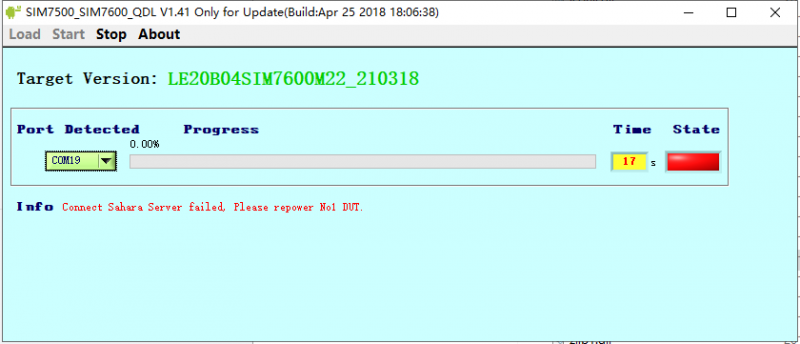
1. Pay attention to checking the device manager. During the upgrade process, you will be prompted to insert a new device, and there will be no device driver for the first upgrade;
2. Pay attention to the USB cable. During the upgrade process, the USB cable has a high rate, so you need to choose a better quality USB cable to avoid poor contact.
3. Need to run the upgrade tool with administrator privileges (SIM7500_SIM7600_QDL V1.41 only for Update).
4. Uninstall and reinstall the upgrade tool (SIM7500_SIM7600_QDL V1.41 only for Update).
5. For more operation details, please refer to this video: http://www.waveshare.net/wiki/SIM7600-Firmware-upgrade-Video
{{{5}}}
Demo
Question:When executing the chmod 777 sim7600_4G_hat_init command, an error is reported: "chmod: cannot access 'sim7600_4G_hat_init': there is no such file or directory, how to deal with it?


in the current path. The general operation is: download the sample program, after decompression, rename the c folder under the Raspberry folder to SIM7600X, and then copy the entire SIM7600X folder to the Raspberry Pi /home/pi directory , enter the /home/pi/SIM7600X directory from the command line, and then execute the chmod 777 sim7600_4G_hat_init command.
{{{5}}}
Support
Technical Support
If you need technical support or have any feedback/review, please click the Submit Now button to submit a ticket, Our support team will check and reply to you within 1 to 2 working days. Please be patient as we make every effort to help you to resolve the issue.
Working Time: 9 AM - 6 PM GMT+8 (Monday to Friday)