PICO-DVI-LCD
| ||
| ||
Overview
Provide Pico C demo.
Parameters
PICO-DVI-7inch
| Parameter Name | Parameters |
| Screen Type | IPS |
| Communication Interface | DVI |
| Resolution | 1024(H)RGB x 600(V) Pixels |
| 7inch Pixel Size | 0.1506(H) x 0.1432(V)mm |
| 7inch Display Size | 154.2144(H) x 85.92(V)mm |
| 7inch Dimensions | 164.70(H) x 100.00(V) mm |
PICO-DVI-10.1inch
| Parameter Name | Parameters |
| Screen Type | IPS |
| Communication Interface | DVI |
| Resolution | 1024(H)RGB x 600(V) Pixels |
| 10.1inch Pixel Size | 0.2175(H) x 0.2088(V)mm |
| 10.1inch Display Size | 222.72(H) x 125.28(V)mm |
| 10.1inch Dimensions | 232.72(H) x 136.28(V) mm |
Pinout
PICO-DVI-LCD Demo
- The demo is modified from Wren6991 PicoDVI
Main Directory Analysis
- apps: Demo source code.
- assets: Original picture and picture header file.
- include: the default pins configuration header file.
- libdvi: the related DVI driver source code.
- libgui: the related GUI source code.
Hello DVI Demo
- The Hello DVI demo is located under the hello_dvi file in the apps directory.
- Scroll through a test image with a resolution of 320x240p RGB565 in 640x480p 60Hz DVI mode.
Gui Demo
- The Gui demo is located under the GUI demo file in the apps directory.
- In 640x480p 60Hz DVI mode, brush white, red, yellow, green, cyan, blue, purple and black, and then the GUI image.
Compile & Run
- Windows
- Please refer to this link to establish Windows environment.
- Open VS 2022-> Tool -> Command Line -> Developer Powershell
- Set the absolute address of your pico-sdk to PICO_SDK_PATH, e.g. my pico-sdk address is "D:\pico\pico-sdk”
setx PICO_SDK_PATH "D:\pico\pico-sdk".
- Download the demo, enter the directory of the source code. If the build directory exists, you can directly enter. If not, you create this directory:
mkdir build cd build
- Execute cmake, it automatically generates Makefile file:
cmake -G "NMake Makefiles" ..
- Execute nmake to generate executable file, and then input the following command on the terminal:
nmake
PJust wait for the compilation to be done and copy the resulting file in .uf2 format to pico.
- Ubuntu
- Please refer to Chapter 2. The SDK of Pico user manial to establish environment setting.
- Open a terminal, set the value of PICO_SDK_PATH as the absolute address of pico-sdk. For example, my pico-sdk address is "/home/pico/pico-sdk"
nano ~/.bashrc #add the following content at the last line export PICO_SDK_PATH="/home/pico/pico-sdk"
- Save and exit after setting to make the configuration take effect immediately.
source ~/.bashrc
- Download the demo, enter the directory of the source code. If the build directory exists, you can directly enter. If not, you create this directory:
mkdir build cd build
- Execute cmake to automatically generate Makefile file:
cmake ..
- Execute make to generate executable file, and input the following content on the terminal:
make
Just wait for the compilation to be done and copy the resulting file in .uf2 format to pico.
Resource
Matched Resource
Document
Demo
Development Softwares
- Zimo221.7z
- Image2Lcd.7z
- Font Library Tutorial
- Image Extraction Tutorial
- Thonny Python IDE (Windows V3.3.3)
Pico Quick Start
Firmware Download
Text Tutorial
Introduction
C/C++ Series
For C/C++, it is recommended to use Pico VS Code for development. This is a Microsoft Visual Studio Code extension designed to make it easier for you to create, develop, and debug projects for the Raspberry Pi Pico series development board. Whether you are a beginner or an experienced professional, this tool can help you confidently and easily develop Pico. Below we will introduce how to install and use the extension.
- Official website tutorial: https://www.raspberrypi.com/news/pico-vscode-extension/.
- This tutorial is applicable to Raspberry Pi Pico, Pico2, and our company's RP2040 and RP2350 series development boards.
- The development environment defaults to Windows as an example. For other environments, please refer to the official website tutorial for installation.
Open Source Demo
Support
Technical Support
If you need technical support or have any feedback/review, please click the Submit Now button to submit a ticket, Our support team will check and reply to you within 1 to 2 working days. Please be patient as we make every effort to help you to resolve the issue.
Working Time: 9 AM - 6 PM GMT+8 (Monday to Friday)