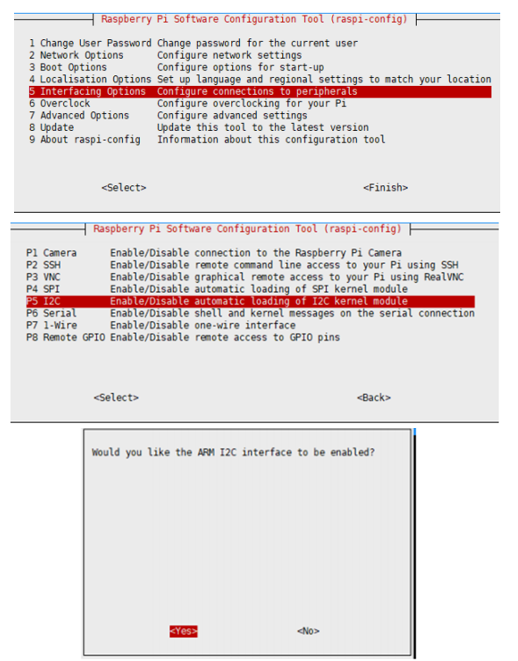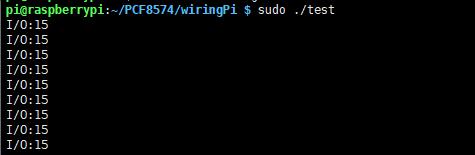PCF8574 IO Expansion Board
| ||
Overview
The PCF8574 IO Expansion Board is used as a remote 8-bit I/O expander for I2C-bus. Up to 8 PCF8574, IO Expansion Board can be connected to the I2C-bus, providing up to 64 I/O ports.
The PCF8574 IO Expansion Board features an I2C pinheader on one side and an I2C connector on the opposite side. Hence, it's more flexible to connect the board to your development system. The board also supports I2C cascading, allowing the use of multi modules connected to the I2C bus at the same time by connecting the pinheader and connector.
Features
- Chip: PCF8574
- Working voltage: 3.3V/5V
- IO: 8
- Interface: I2C
Pinouts
| Pin | Description |
| VCC | 3.3V/5V |
| GND | Power ground |
| SDA | I2C data input |
| SCL | I2C clock pin |
Beware of knock-offs
Please note that we've found some poor copies of this item in the market. They are usually made of inferior materials and shipped without any testing.
You might be wondering if the one you're watching or you've purchased in other non-official stores is original, feel free to contact us.
Raspberry Pi
Enable I2C Interface
Open a terminal and run the following commands:
sudo raspi-config Choose Interfacing Options -> I2C -> Yes.
Reboot Raspberry Pi:
sudo reboot
Install Library
If you use bookworm system, only the lgpio library is available, bcm2835 and wiringPi libarary cannot be installed or used. Please note that the python library does not need to install, you can directly run the demo.
BCM2835
#Open the Raspberry Pi terminal and run the following command wget http://www.airspayce.com/mikem/bcm2835/bcm2835-1.71.tar.gz tar zxvf bcm2835-1.71.tar.gz cd bcm2835-1.71/ sudo ./configure && sudo make && sudo make check && sudo make install # For more, you can refer to the official website at: http://www.airspayce.com/mikem/bcm2835/
WiringPi
#Open the Raspberry Pi terminal and run the following command cd sudo apt-get install wiringpi #For Raspberry Pi systems after May 2019 (earlier than that can be executed without), an upgrade may be required: wget https://project-downloads.drogon.net/wiringpi-latest.deb sudo dpkg -i wiringpi-latest.deb gpio -v # Run gpio -v and version 2.52 will appear, if it doesn't it means there was an installation error # Bullseye branch system using the following command: git clone https://github.com/WiringPi/WiringPi cd WiringPi . /build gpio -v # Run gpio -v and version 2.70 will appear, if it doesn't it means there was an installation error
lgpio
wget https://github.com/joan2937/lg/archive/master.zip unzip master.zip cd lg-master sudo make install #for more details, you can refer to https://github.com/gpiozero/lg
Python3
#python3 sudo apt-get update sudo apt-get install python3-pip sudo apt-get install python3-pil sudo apt-get install python3-numpy sudo pip3 install RPi.GPIO sudo pip3 install spidev
Download examples
Open a terminal of the Raspberry Pi:
sudo apt-get install p7zip-full -y sudo wget https://files.waveshare.com/upload/1/14/PCF8574-Code.7z 7z x PCF8574-Code.7z -O./PCF8574-Code cd PCF8574-Code/RaspberryPi/
Hardware connection
| PCF8574 | Raspberry Pi | Description |
| Board order | ||
| VCC | 5V | Power input |
| GND | GND | Power ground |
| SDA | 3 | I2C data input |
| SCL | 5 | I2C clock pin |
Run examples
C examples
cd ~/PCF8574-Code/RaspberryPi/ cd wiringPi sudo make clean sudo make sudo ./test
Python example
cd ~/PCF8574-Code/RaspberryPi/ cd python sudo python3 PCF8574.py
Expected result
Check the voltage level of every IO, P0 ~ P3 is set to High and the P4 ~ P7 is set to Low.
The STM32 examples are based on the STM32F103RBT6 and the STM32H743. The connection provided below is based on the STM32F103RB. If you need to use other STM32 boards, you may need to change the hardware connection and port the code yourself.
Use with STM32
Hardware connection
| PCF8574 | STM32 | Description |
|---|---|---|
| VCC | 3.3V | Power input |
| GMD | GND | Power ground |
| SDA | PB9 | I2C data input |
| SCL | PB8 | I2C clock pin |
Examples
The examples are developed based on the HAL libraries. Download the Demo codes archive to your PC. Unzip and find the STM32 project from PCF8574-Code\STM32\STM32F103RB\MDK-ARM.
- Open the PCF8574 IO Expansion Board.uvprojx file by Keil.
- Build and the project.
- Program the project to your STM32 board.
- Connect the UART1 of your STM32 board to the PC and check the serial data by SSCOM software.
The Arduino example is written for the Arduino UNO. If you want to connect it to other Arduino boards, you may need to change the connection.
Use with Arduino
Hardware connection
| PCF8574 | Arduino | Description |
|---|---|---|
| VCC | 5V | Power input |
| GMD | GND | Power ground |
| SDA | SDA | I2C data input |
| SCL | SCL | SCL clock pin |
Examples
- Download the demo codes to your PC and unzip them.
- Install the Arduino IDE on your PC.
- Go into PCF8574_Code/Arduino/PCF8574.
- Run the PCF8574.ino file.
- Select the correct Board and the Port.
- Build the project and upload it to the board.
- Open the serial monitor of the Arduino IDE or the SSCOM software and check the serial data.
Running Effect
- You can use a multimeter to test the voltage value of each IO port, the normal is that P0~P3 is high, and P4~P7 is low.
- Open the serial debugging software to show the current level of the 8 IOs.
FAQ
No, I'm sorry it doesn't support long-distance communicating.
{{{5}}}
Resources
Support
Technical Support
If you need technical support or have any feedback/review, please click the Submit Now button to submit a ticket, Our support team will check and reply to you within 1 to 2 working days. Please be patient as we make every effort to help you to resolve the issue.
Working Time: 9 AM - 6 PM GMT+8 (Monday to Friday)