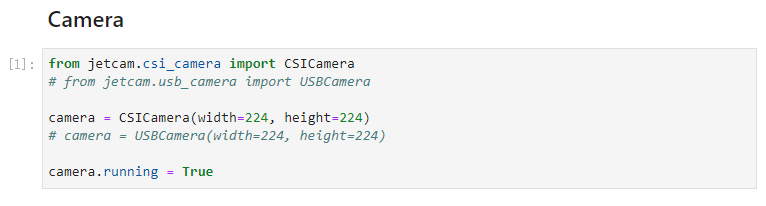JetRacer AI Kit Tutorial III: Interactive-regression
From Waveshare Wiki
Interactive-regression
In this chapter, we also need to collect the data, patrol, and run autonomously to realize the function of autonomous patrolling.
- Enter http://<jetson_ip_address>:8888 in the browser address bar to connect to the car, find / jetracer/notebooks/. Open the interactive-regression.ipynb file.
- In this section, the camera is turned on, and the image resolution is set to 224*224.
- Note: Re-opening after program exit may prompt an error. You need to run this statement to restart the camera.
sudo systemctl restart nvargus-daemon
- Run all program units directly, the last program will display the following interface.
- At this time, you can put the car on the track, and open the teleoperation.ipynb program in the previous section to run, so that the remote control handle can control the movement of the car.
- Control the car to run along the track, every time you move a small position, use the mouse to move to the ideal running path of the car in the picture and click to save the picture and control the car to shoot 10 laps along the track.
- After collecting the data, select the value of epochs as 10, and then click train to train for 10 rounds.
- After training the data, you can click evaluate to evaluate the training model. If there is no problem with the collected data, you can see the ideal direction of the current car position in the leftmost image.
- Note that the collected data needs to move the trolley to different positions, offsets, and directions along the track, and select the farthest point along the ideal path to save it to ensure that the trolley will not leave the track or collide with objects.