E-paper for Arduino Use
Hardware connection
The demo codes provided are tested on Arduino UNO. If you want to use another Arduino board, you may need to change the connection and port the codes by yourself.
The RAM of Arduino UNO is too small to realize drawing function of e-Paper. In this case, for most of the e-Paper, we only make the image display function and save the image to flash.
We recommend you to use [E-Paper Shield] if you use Arduino UNO. The seven-color e-Paper is not compatible with the e-Paper shield, please note it.
| e-Paper | Mega2560 |
| Vcc | 5V |
| GND | GND |
| DIN | D51 |
| CLK | D52 |
| CS | D10 |
| DC | D9 |
| RST | D8 |
| BUSY | D7 |
Install Arduino IDE
Run the Program
Download the program on the product encyclopedia interface, and then unzip it. Arduino programs are located at ~/Arduino/…
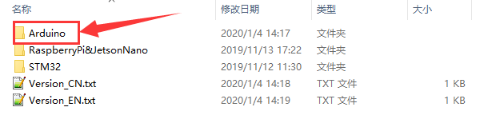
Please select the corresponding program to open according to the ink screen model
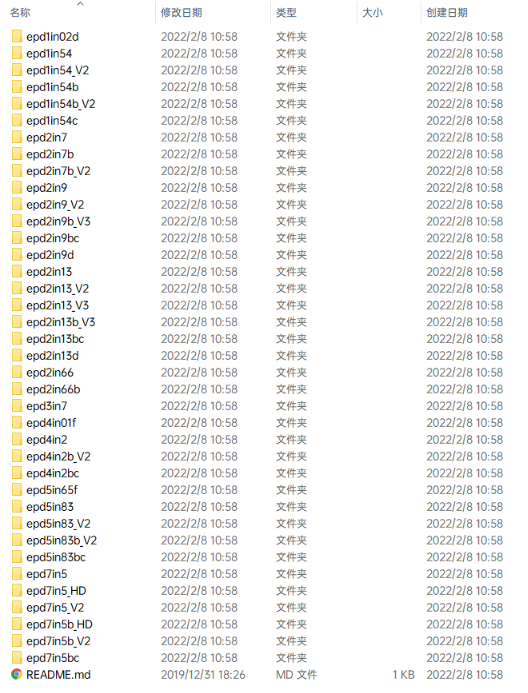
Supporting types
- 1.02inch(128×80):
epd_1in02y:Example for 1.02inch e-Paper/1.02inch e-Paper Module
- 1.54inch(1.54inch e-paper c:152×152,others:200×200):
epd_1in54: Example for 1.54inch e-paper V1(Balck/White): This version is stopped production which can be bought before 2019-11-22;
epd_1in54_V2: Example for 1.54inch e-paper V2(Balck/White): This is the current version which can be bought now (2020-07-29). The e-Paper has V2 sticker on the backside.
epd_1in54b: Example for 1.54inch e-paper B(Black/White/Red);
epd_1in54b_V2: Example for 1.54inch e-paper B V2(Black/White/Red);
epd_1in54c: Example for 1.54inch e-paper C(Black/White/Red);br />
- 2.7inch(264×176):
epd_2in7: Example for 2.7inch e-paper(Black/White);
epd_2in7b: Example for 2.7inch e-paper B(Black.White/Red);
epd_2in7b_V2: Example for 2.7inch e-paper B V2(Black.White/Red);
- 2.9inch(296×128):
epd_2in9: Example for 2.9inch e-paper(Black/White);
epd_2in9_V2: Example for 2.9inch e-paper V2(Black/White);
epd_2in9bc: Example for 2.9inch e-paper B(Balck/White/Red) and 2.9inch e-paper C(Black/White/Yellow);
epd_2in9b_V3: Example for 2.9inch e-paper B V3(Balck/White/Red;
epd_2in9d: Example for 2.9inch e-paper D(Black/White);
- 2.13inch(2.13inch e-Paper:250×122,others:212×104):
epd_2in13: Example for 2.13inch e-paper V1(Black/White), this version is stopped production and it can be bought before 019-05-15;
epd_2in13_V2y: Example for 2.13inch e-paper V2(Black/White) This is the current version with sticker V2 on the backside (2020-07-29);
epd_2in13bc: Example for 2.13inch e-paper B(Black/White/Red)and 2.13inch e-paper C(Black/White/Yellow);
epd_2in13b_V3: Example for 2.13inch e-paper B V3(Black/White/Red)
epd_2in13d: Example for 2.13inch e-paper D(Black/White);
- 2.66inch (152 x 296)
epd_2in66: Example for 2.66inch e-Paper (Black/White);
epd_2in66b: Example for 2.66inch e-Paoer (Black/White/Red);
- 3.7inch (280 x 480)
epd_3in7: Example for 3.7inch e-Paper (Black/White);
- 4.01inch (640x400)
epd_4in01f: Example for 4.01inch e-Paper (Seven-color);
- 4.2inch(400×300)
epd_4in2: Example for 4.2inch e-paper(Black/White);
epd_4in2bc: Example for 4.2inch e-paper B(Black/White/Red);
epd_4in2b_V2: Example for 4.2inch e-paper B V2(Black/White/Red);
- 5.65inch (600x448)
epd_5in65f: Example for 5.65inch e-Paper F (Seven-color);
- 5.83inch(600×448):
epd_5in83: Example for 5.83inch e-paper(Black/White);
epd_5in83_V2: Example for 5.83inch e-paper V2(Black/White);
epd_5in83bc: Example for 5.83inch e-paper B(Black/White/Red)and 5.83inch e-paper C(Black/White/Yellow);
epd_5in83b_V2: Example for 5.83inch e-paper B V2(Black/White/Red)
- 7.5inch(V1:640×384, V2:800×480):
epd_7in5: Example for 7.5inch e-paper(Black/White), this version is stopped production and it can be bought before 2019-12-07;
epd_7in5_V2: Example for 7.5inch e-paper V2(Black/White), This is the current version with V2 sticker on the backside (2020-07-29)
epd_7in5bc: Example for 7.5inch e-paper B(Black/White/Red)and 7.5inch e-paper C(Black/White/Yellow),7.5inch e-paper B V1 version is stopped production and it can be bought before 2019-12-07;
epd_7in5b_V2: Example for 7.5inch e-paper B V2(Black/White/Red); This is the current version with V2 sticker on the backside. (2020-07-29);
- 7.5inch (HD 880 x 528)
epd_7in5_HD: Example for 7.5inch e-Paper HD (Black/White);
epd_7in5b_HD: Example for 7.5inch e-Paper B HD (Black/White/Red);
*Note: The above time is for reference only, please refer to the screen logo for the specific version
For example, 1.54inch e-Paper Module. Open the epd1in54 folder and run the epd1in54.ino file.
Open the program, select the development board model Arduino UNO
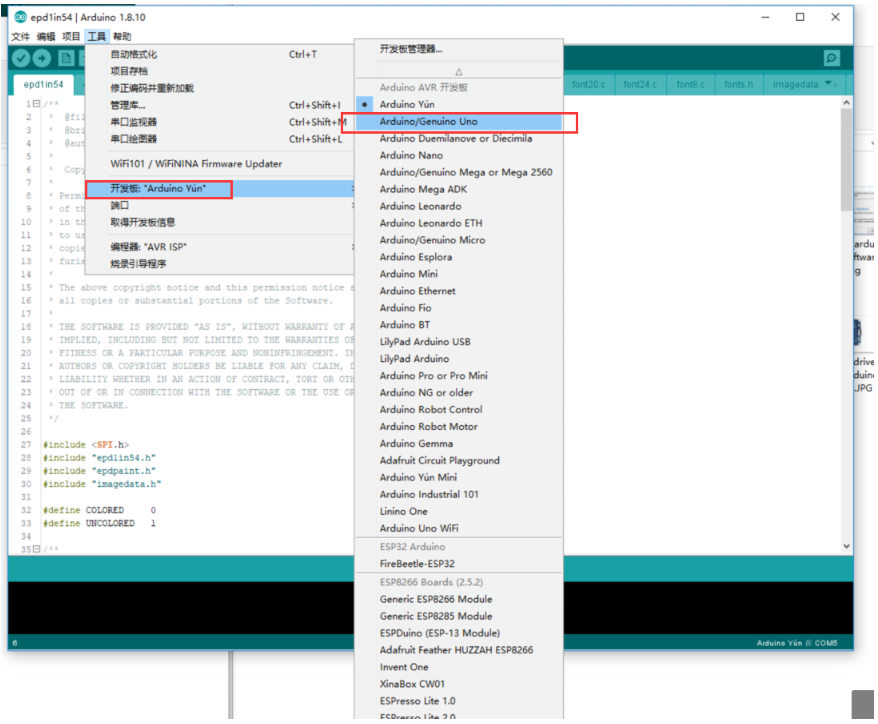
Select the corresponding COM port
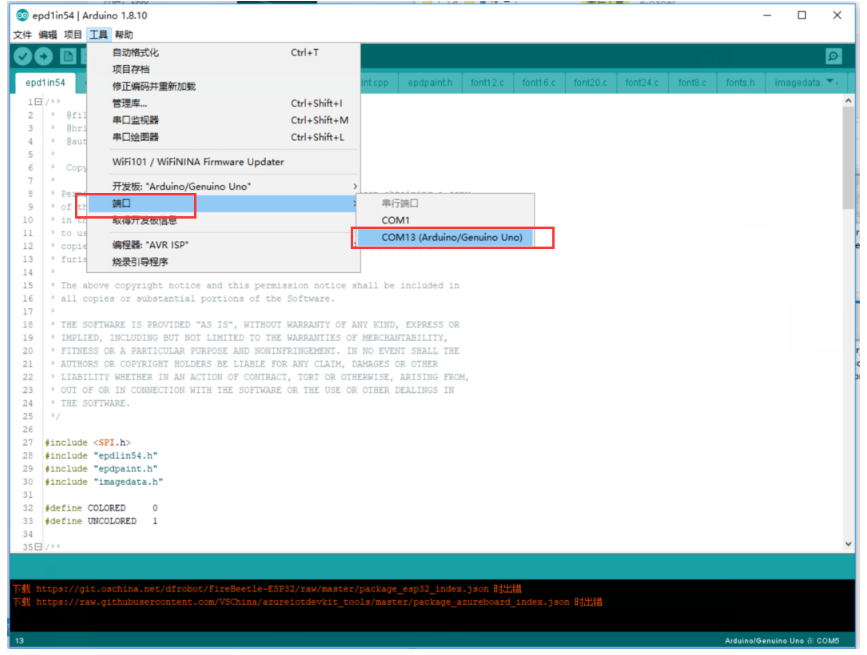
Then click compile and download
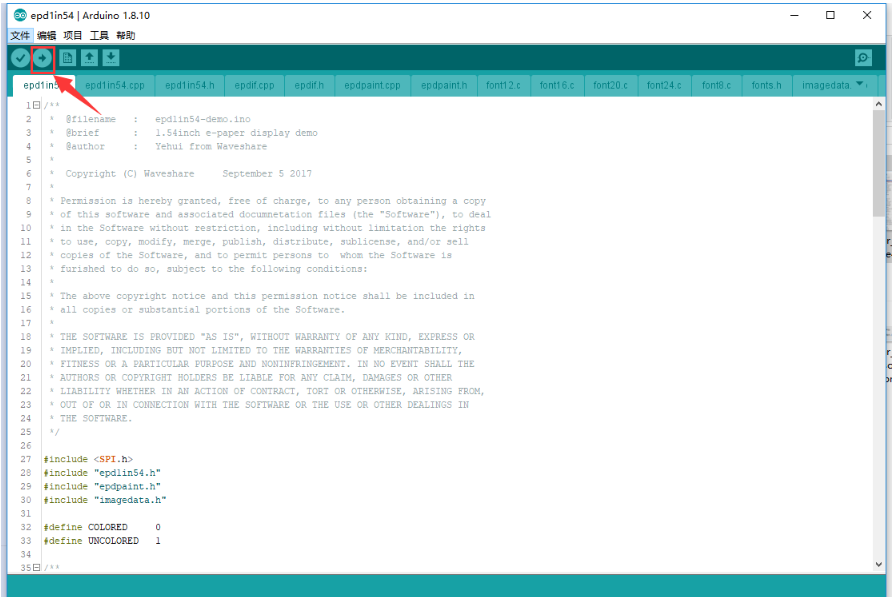
Since the flash of arduino UNO is very small, several large-size screens use MEGA2560 for better results:<

Code Description
Files
Take the 1.54-inch ink screen controlled by Arduino UNO as an example, open the epd1in54 directory:
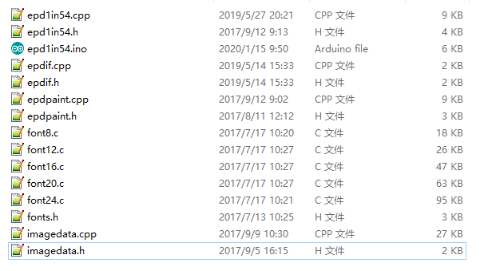
in which:
epd1in54.ino: open with Arduino IDE;
epd1in54.cpp(.h): is the driver of the ink screen;
epdif.cpp(.h): is the hardware interface definition, which encapsulates the read and write pin levels, SPI data transmission, and pin initialization;
font8.cpp, font12.cpp, font16.cpp, font20.cpp, font24.cpp, fonts.h: are the models of characters of different sizes;
imagedata.cpp(.h): is the image data, which can convert the 2-bit depth BMP image into an array through Img2Lcd (downloadable in the development data).
The program is divided into the bottom hardware interface, the middle layer ink screen driver, and the upper layer application;
Bottom Hardware Interface
hardware interfaces are defined in epdif.cpp(.h) file
- Write GPIO
void DigitalWrite(int pin, int value)
The first parameter is GPIO, and second parameter is level
- Read GPIO
int DigitalRead(int pin)
The parameter is GPIO, and return value is level
- Delay
DelayMs(unsigned int delaytime)
Delay time, unit is ms
- SPI transmit data
SpiTransfer(unsigned char data)
Type of parameter is char
- Hardware initailze
int IfInit(void)
The initialize function of SPI, input/ouptu are packaged here。
Middle EPD driver
- Instantiate e-Paper class
The Arduino codes are based on C++, should instantiate e-Paper class is necessary.
Epd epd;
- Initialize e-Paper, it should be used to initialize e-Paper or wakeup e-Paper from sleep mode.
- 2.13inch e-Paper,2.9inch e-Paper
epd.Init(lut_full_update); //Fully update epd.Init(lut_partial_update); //Partial update
- 4.2inch e-Paper
epd.Init();
- Clear, clear the e-Paper to white
epd.clear();
In some of project, the operation is divided to two part, they work in the same way
epd.ClearFrameMemory(0xFF); epd.DisplayFrame();//Display it
- Transmit one frame of image and display
void Display(const unsigned char* frame_buffer); void DisplayFrame(const unsigned char* frame_buffer_black, const unsigned char* frame_buffer_red); //Three color e-Paper
- Sleep
epd.Sleep();
Set the e-Paper enter sleep mode. The consumption of the e-Paper will be reduced. However, you still need to update the display periodically to avoid a ghost problem.
Application functions
The drawing functions are defined in this part.
The coordination of the image buffer:

The functions are defined in epdpaint.h file
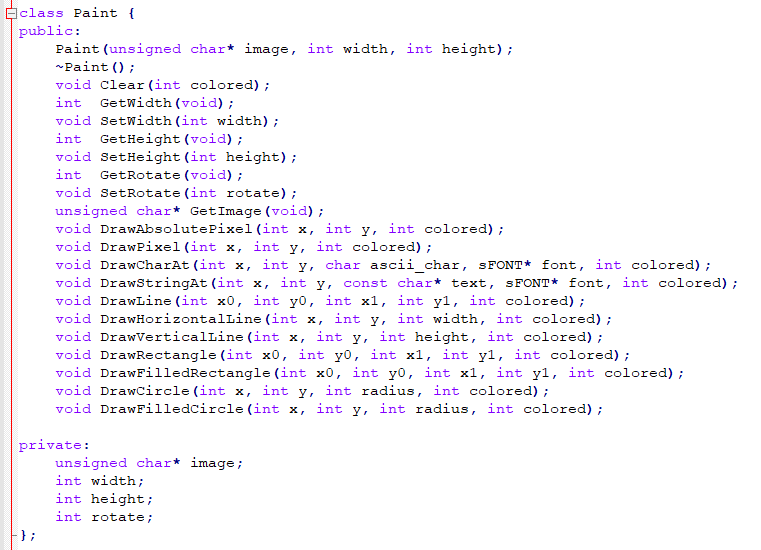
- Initailze image buffer
Paint(unsigned char* image, int width, int height);
The first parameter is image buffer, the second one is the width of the picture, and the third one is the height.
Paint paint(image, 0, 0); // width should be the multiple of 8
The second and third parameters are set to 0, you can re-configure them with functions below:
- Set the width, height, rotate degree.
int GetWidth(void); //Get the width void SetWidth(int width);//Set the width int GetHeight(void);//Get the height void SetHeight(int height);//Set the height int GetRotate(void);//Get the degree void SetRotate(int rotate);//Set the rotate degree
- Get the image data
unsigned char* GetImage(void);
- Draw circle
void DrawPixel(int x, int y, int colored);
Coordination(x,y)
- Draw characater
void DrawCharAt(int x, int y, char ascii_char, sFONT* font, int colored);
Set(x,y)as the start point, draw characters ascii_char, set the fonts as font, color is colored.
- Draw string
void DrawStringAt(int x, int y, const char* text, sFONT* font, int colored);
Set(x,y)as the start point, draw the string text, font is font,color is colored
- Draw line
void DrawLine(int x0, int y0, int x1, int y1, int colored);
Use (x0,y0)as start point, (x1,y1) as end point;
- Draw cross line
void DrawHorizontalLine(int x, int y, int width, int colored);
Set(x0,y0)as start points,draw a line, the widht is width, and color is colored</ br>
- Draw a vertical line
void DrawVerticalLine(int x, int y, int height, int colored);
Use(x0,y0) as start point, draw a vertical line, width is height and color is colored./ br>
- Draw a empty rectangle
void DrawRectangle(int x0, int y0, int x1, int y1, int colored);
User(x0,y0) as start point,(x1,y1)is end point, draw a rectangel, color of edges are colored.
- Draw a full rectangle
void DrawFilledRectangle(int x0, int y0, int x1, int y1, int colored);
Use(x0,y0)as start point, (x1,y1) is end point, draw a rectange, filled it with color: colored
- Draw an empty circle
void DrawCircle(int x, int y, int radius, int colored);
Use (x,y)as center,draw a empty circle with radius, color is colored
- Draw a full circle
void DrawFilledCircle(int x, int y, int radius, int colored);
Use (x,y)as center, draw a circle, radius is radius, filled with color: colored
