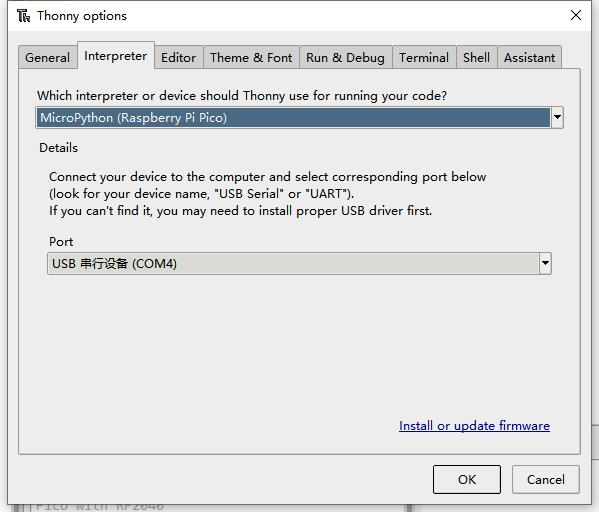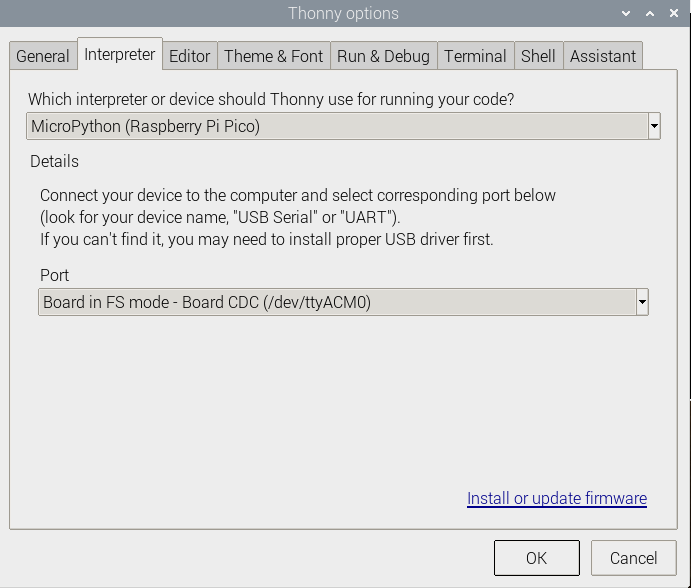Dust Sensor
| ||
Overview
- Onboard sharp GP2Y1010AU0F, detecting fine particles larger than 0.8μm in diameter, even like cigarette smoke.
- Low power consumption, analog voltage output, the output level is linear with dust density.
- Embedded voltage boost circuit to support a wide range of power supplies.
Specifications
- Sensitivity : 0.5V/(100μg/m3)
- Measurement range: 500μg/m3
- Power: 2.5V~5.5V
- Operating current : 20mA(max)
- Operating temperature: -10℃~65℃
- Storage temperature: -20℃~80℃
- Lifetime: 5 years
- Dimension : 63.2mm × 41.3mm × 21.1mm
- Mounting holes size: 2.0mm
- Air hole size: 9.0mm
Sensor Characteristics
The output voltage of the module is proportional to dust density in the range of 0 to 0.5mg/m3.

Control principle
- Enable the internal infrared emitting diode by setting the pin ILED to HIGH.
- Wait 0.28ms, then the external controller starts to sample the voltage from the pin AOUT of the module. Notes that the output wave will take 0.28ms to reach steady-state after the internal infrared emitting diode is enabled.
Pinouts
| PIN | Description |
| VCC | 2.5V-5.5V |
| GND | Power ground |
| AOUT | Analog data output |
| ILED | Driver pin of internal LED |
Get Started at Pico
If you are the first time o use the Pico, you need to first learn how to get started at the Pico before you run other examples.
The Pico supports C and the Micropython which requires different firmware.
In most of the examples archives (Demo codes), we provide a Micropython firmware (uf2 file), we recommend you to use the provided firmware to test the board. Because the codes may run abnormally with different firmware.
If the board is tested to be workable, you can also download the newest firmware from Raspberry Pi and do further programming.
- If you want to use C codes, please refer to the C/C++ Guides
- If you want to use Micropython codes, please refer to the Micropython Guides.
- The link of the newest Micropython firmware of Pico
- Official Guides of Raspberry Pi Pico
Hardware Connection
| Sensor | Pico | Description |
|---|---|---|
| VCC | 3.3V | Power input |
| GMD | GND | Power ground |
| AOUT | GP26 | Analog data output |
| ILED | GP22 | Driver pin of internal LED |
Download examples
Use Raspberry Pi as the host device. Open a terminal and run the following commands to download the example.
sudo apt-get install p7zip-full cd ~ sudo wget https://files.waveshare.com/upload/2/2a/Dust-Sensor-code.7z 7z x Dust-Sensor-code.7z -o./Dust-Sensor-code cd ~/Dust-Sensor-code cd Pico/c/build/
Examples
C codes
- Go into the c directory.
cd ~/Dust-Sensor-code/Pico/c/build
- Add the path of SDK.
export PICO_SDK_PATH=../../pico-sdk
- Note that if the path of your SDK is different, you need to modify the command and use the correct path to export.
- Generate Makefile and build.
cmake .. make -j9
- After building, a uf2 file is generated.
- Press and hold the button of Pico, connect it to Raspberry Pi then release the button.
- Copy/Drag the uf2 file to the portable disk (RPI-RP2) recognized.
cp main.uf2 /media/pi/RPI-RP2/
Micropython codes
Use in Windows
- 1. Press and hold the BOOTSET button on the Pico board, connect the Pico to the USB port of the computer through the Micro USB cable, and release the button after the computer recognizes a removable hard disk (RPI-RP2).
- 2. Copy the Rp2-pico-20210418-v1.15.7z file in the python directory to the recognized removable disk (RPI-RP2).
- 3. Open Thonny IDE (Note: Use the latest version of Thonny, otherwise there is no Pico support package, the latest version under Windows is v3.3.3).
- 4. Click Tools->Settings->Interpreter, and select Pico and the corresponding port as shown in the figure.
- 5. File -> Open -> the corresponding .py file, click to run, as shown in the following figure:

This demo provides a simple program...
Use in Raspberry Pi
- Flash the Micropython firmware first.
- Open the Thonny IDE (Menu->Programming->Thonny Python IDE).
- 【Optional】If the Thonny IDE in the Raspberry Pi is not the new version that supports Pico, please upgrade it first.
sudo apt upgrade thonny
- Configure Interpreter, choose Tools->Options... -> Interpreter, choose MicroPython(Raspberry Pi Pico) and the ttyACM0 port.
- Click File -> Open.. and browser the Micropython codes (Photo Interrupter Sensor.py) to run the codes.
Expected result
- The dust data are printed to serial port:
Reference:
| PM2.5 density value(μg/m3) |
Air quality index AQI |
Air quality level | Air quality evaluation |
|---|---|---|---|
| 0-35 | 0-50 | Ⅰ | Excellent |
| 35-75 | 51-100 | Ⅱ | Average |
| 75-115 | 101-150 | Ⅲ | Light pollution |
| 115-150 | 151-200 | Ⅳ | Moderate pollution |
| 150-250 | 201-300 | Ⅴ | Heavy pollution |
| 250-500 | ≥300 | Ⅵ | Serious pullution |
The STM32 examples are based on the STM32F103RBT6 and the STM32H743. The connection provided below is based on the STM32F103RB. If you need to use other STM32 boards, you may need to change the hardware connection and port the code yourself.
Use with STM32
Hardware connection
Connect to the Development Board
- The following sections describe the specific operation steps and experimental phenomena, using four different types of development boards as examples.
Open103R (STM32F103R)
1. Compile and download the demo.
2. Through the serial module, connect the development board USART2 interface to the computer, and the serial debug assistant is set as follows:
| Baudrate | 115200 |
| Data Bit | 8 |
| Stop Bit | 1 |
| Parity Bit | None |
| Flow Control | None |
3. Sensor module connection:
| Module | Development Board |
| VCC | 3.3V或5V |
| GND | GND |
| AOUT | GPIOA.6 |
| ILED | GPIOA.7 |
Open407Z-C (STM32F407Z)
1. Compile and download the demo.
2. Through the serial module, connect the development board USART2 interface to the computer, and the serial debug assistant is set as follows:
| Baud Rate | 115200 |
| Data Bit | 8 |
| Stop Bit | 1 |
| Parity Bit | None |
| Flow Control | None |
3. Sensor module connection:
| Module | Development Board |
| VCC | 3.3V/5V |
| GND | GND |
| AOUT | GPIOA.6 |
| ILED | GPIOA.7 |
NUCLEO-F103RB (STM32F103R)
This development board demo program is divided into Mbed and ST Library two versions. The operation procedures and experimental phenomena are the same.
1. Compile and download the demo.
2. Connect the development board to the computer through the USB interface, and set the serial debug assistant as follows:
| Baud Rate | 115200 |
| Data Bit | 8 |
| Stop Bit | 1 |
| Parity Bit | None |
| Flow Control | None |
3. Sensor module connection:
| Module | Development Board |
| VCC | 3.3V/5V |
| GND | GND |
| AOUT | A6 |
| ILED | A4 |
The connection provided is the pinout of the corresponding STM32F103RBT6 as an example, if there is a need to use another STM32, please connect according to the actual pins!
Flame sensor, Hall sensor, infrared proximity sensor, liquid level sensor, soil sensor, MQ5 gas sensor, sound sensor, and UV sensor these modules pin out the same, here is the MQ5 gas sensor module with STM32F103RBT6 as an example (according to the table for connection, the diagram is for reference only):
Examples
The examples are developed based on the HAL libraries. Download the Demo codes archive to your PC. Unzip and find the STM32 project from Dust-Sensor-code\STM32\STM32F103RB\MDK-ARM.
- Open the Dust Sensor.uvprojx file by Keil.
- Build and the project.
- Program the project to your STM32 board.
- Connect the UART1 of your STM32 board to the PC and check the serial data with SSCOM software.
Reference:
| PM2.5 density value(μg/m3) |
Air quality index AQI |
Air quality level | Air quality evaluation |
|---|---|---|---|
| 0-35 | 0-50 | Ⅰ | Excellent |
| 35-75 | 51-100 | Ⅱ | Average |
| 75-115 | 101-150 | Ⅲ | Light pollution |
| 115-150 | 151-200 | Ⅳ | Moderate pollution |
| 150-250 | 201-300 | Ⅴ | Heavy pollution |
| 250-500 | ≥300 | Ⅵ | Serious pollution |
The Arduino example is written for the Arduino UNO. If you want to connect it to other Arduino boards, you may need to change the connection.
Use with Arduino
Hardware connection
| Sensor | Arduino | Description |
|---|---|---|
| VCC | 5V | Power input |
| GMD | GND | Power ground |
| AOUT | A0 | Analog data output |
| ILED | D7 | Drive pin of the internal LED |
Examples
- How to Install Arduino IDE.
- Download the demo codes to your PC and unzip them.
- Install the Arduino IDE on your PC.
- Go into Dust-Sensor-code/Arduino/Dust_Sensor.
- Run the Dust_Senosr.ino file.
- Select the correct Board and the Port.
- Build the project and upload it to the board.
- Open the serial monitor of the Arduino IDE or the SSCOM software and check the serial data.
Reference:
| PM2.5 density value(μg/m3) |
Air quality index AQI |
Air quality level | Air quality evaluation |
|---|---|---|---|
| 0-35 | 0-50 | Ⅰ | Excellent |
| 35-75 | 51-100 | Ⅱ | Average |
| 75-115 | 101-150 | Ⅲ | Light pollution |
| 115-150 | 151-200 | Ⅳ | Moderate pollution |
| 150-250 | 201-300 | Ⅴ | Heavy pollution |
| 250-500 | ≥300 | Ⅵ | Serious pollution |
Resources
Support
Technical Support
If you need technical support or have any feedback/review, please click the Submit Now button to submit a ticket, Our support team will check and reply to you within 1 to 2 working days. Please be patient as we make every effort to help you to resolve the issue.
Working Time: 9 AM - 6 PM GMT+8 (Monday to Friday)