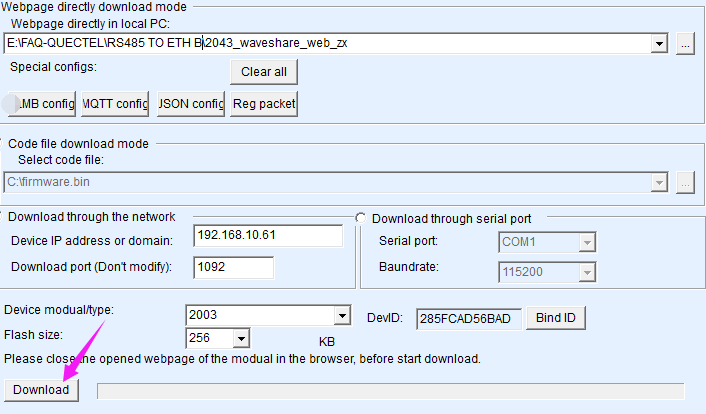2-CH RS485 TO ETH (B)
| ||
| ||
Overview
Introduction
This is a 2-ch RS485 device data acquisitor/IoT gateway designed for the industrial environment. Dual RS485 can work simultaneously without interfering with each other. It combines multi functions in one, including serial server, Modbus gateway, MQTT gateway, RS485 to JSON, and network switch. The module features dual RS485 and dual Ethernet ports (PoE function optional), uses a DC port (outer diameter: 5.5mm, inner diameter: 2.1mm), and a screw terminal for power input. The case with rail-mount support is small in size, easy to install, and cost-effective. It is suitable for applications like data acquisition, IoT gateway, safety & security IoT, and intelligent instrument monitoring...
Parameters Comparision
| 2-CH RS485 TO ETH (B) | 2-CH RS485 TO POE ETH (B) | |
|---|---|---|
| Product Type | Serial server, Modbus Gateway, MQTT Gateway | |
| Basic Function | Bi-directional transparent data transmission between RS485 and Ethernet | |
| Communication Interface | RS485 × 2, Ethernet port × 2 | |
| Power Supply | DC 5.5 power port, 6 ~ 45V DC screw terminal | |
| No PoE network port power | Powered with PoE network port | |
| Isolation Protection | Power isolation, Signal isolation | |
| COMMUNICATION | ||
| Ethernet | Common network port | PoE port, support IEEE 802.3af standard |
| 10/100M self-adaptive RJ45 interface, 2 KV surge protection | ||
| Serial port | Isolated RS485 (2 channels can work independently at the same time to send and receive) | |
| SERIAL SPECIFICATION | ||
| Baudrate | 300 ~ 115200 bps | |
| Parity Bit | None, odd, even, mark, space | |
| Data Bit | 5 ~ 9 bits | |
| Flow Control | N/A | |
| SOFTWARE | ||
| Protocol | ETHERNET, IP, TCP, UDP, HTTP, ARP, ICMP, DHCP, DNS | |
| Configuration | Host, web browser, device management functions library | |
| Communication Method | TCP/IP direct communication, VCOM | |
| Operating Mode | TCP server, TCP client (coexisting with TCP server), UDP, UDP multicast | |
| ENVIRONMENT REQUIREMENT | ||
| Operating Temperature | -40℃ ~ 85℃ | |
| Humidity Range | 5% ~ 95% relative humidity | |
| Dimensions | L × W × H: 78 × 72.5 × 24.2 mm | |
Hardware Description
Software Feature
- Support TCP server, TCP client, UDP mode, and UDP multicast. When used as a TCP client, it also supports TCP server functions. It supports 30 TCP connections as a TCP server and 7 destination IPs as a TCP client.
- The baud rate supports 1200~115200bps, the data bit supports 5~9 bits, and the parity bit can be in five ways: no parity, odd parity, even parity, mark, and space.
- Supports the function of sending MAC address on device connection, which is convenient for cloud management of devices.
- Provides a secondary development kit DLL development library for searching and configuring devices on the computer side.
- Support Web browser configuration, support DHCP to obtain IP dynamically, and DNS protocol to connect domain name server address.
- Support cloud remote search for devices, configure device parameters, and upgrade device programs.
- Support viewing the TCP connection status, and the data sending and receiving of the serial port. The virtual serial port also supports the monitoring function.
Note: This module is a dual channel, and each channel enjoys the above functions separately.
Advanced Software Function
- Support Modbus gateway function, support Modbus RTU to Modbus TCP. It can support storage-type Modbus, which can automatically collect and store device data; it also supports non-storage-mode Modbus gateways.
- Support multi-host function: In the query mode of one question and one answer, it supports the network port to allow multiple computers to access the same serial port device at the same time.
- Support MQTT gateway function.
- Support JSON to Modbus RTU and 645-meter protocol, support upload data in HTTP POST, HTTP GET format.
- Support NTP protocol to obtain network time, which is used for serial port output, and the latter is used for protocol content upload.
- Supports custom heartbeat package and registration package functions: It can facilitate communication with the cloud and device identification.
- Supports the function that TCP requires password authentication to establish a connection to ensure connection security.
- Support the data transmission and delivery function with HTTP, and the cloud can directly use the GET command of HTTP to communicate with the serial port of the device.
Application
- For connecting the device and the cloud terminal as the IoT gateway.
- Electricity, smart instruments, and energy consumption monitor.
- Remote monitoring and program download for various automation PLCs.
- Various configuration software and equipment communication interfaces.
- Networking of equipment in the field of access control and security.
Quick Test
Hardware Connection
Here is an example of 2-CH RS485 TO POE ETH (B). 2-CH RS485 TO ETH (B) is connected in the same way.
Generally, a serial port server only requires power, a serial port, and an Ethernet connection. The power supply can be a local 2-wire power source, which can be directly connected to the positive and negative terminals of the power supply. The serial port needs to be connected according to the user's serial device. Connect 485-1 A to 485-2 A and 485-1 B to 485-2 B. The Ethernet port is connected using a regular Ethernet cable and can be directly connected to a computer or connected to a network via a switch.

Software Installation
Vircom can be used to configure the parameters such as the device IP and create the virtual serial port. If there is no serial port function, you can download the non-installation config software.
Driver installation needs to be decompressed, double-click the software to install, if the virtual serial port in Vircom is not displayed, restart and check again.
Examples
TCP Communication
Software Preparation
Steps
After Vircom is installed and the device hardware is connected, run the software as shown in the figure, and then click on "Device Management" as shown in the figure. It is very convenient to use Vircom to search and configure device parameters in different network segments, as long as the device and the computer running Vircom are under the same switch.

UART to ETH and ETH to UART of the serial server and the data transparent forwarding function is shown below:

In addition, you need to open another serial assistant window as the TCP client. Enter the target IP as the IP of the serial server (192.168.1.200 and 192.168.1.201), the target port 4196, and click "Open". As shown below: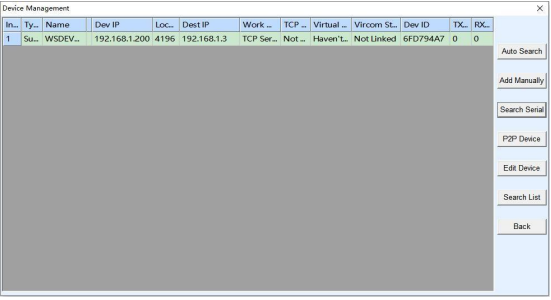
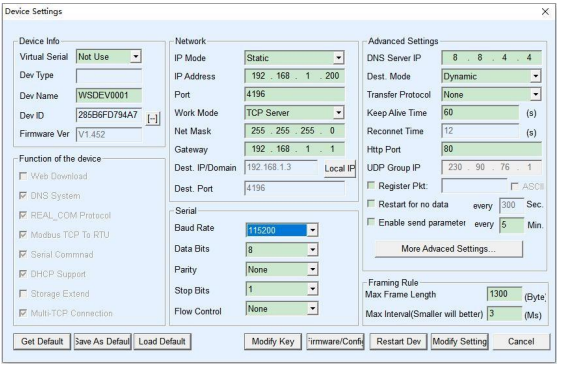

If you input "TCPClient:Waveshare_RS485_1" in SSCOM1, which is set as TCPClient, and click Send, the data will be transferred to the RS485 interface through the network port of the serial server and then sent to another TCPClient. Then it will be displayed in SSCOM2 of the serial debugging assistant; conversely, input "TCPClient:Waveshare_RS485_2" in SSCOM1 and click Send to send it to SSCOM2, and it will be displayed.
Virtual Serial Port Test
SSCOM2 in the figure communicates directly with the serial port server through TCP. In order to enable the user's already developed serial port software to communicate with the serial port server, a virtual serial port needs to be added between the user program and the serial port server. As shown in the figure, Vircom, and user programs run on one computer, and Vircom virtualizes a COM port, making this COM port correspond to the serial port server. When the user program opens the COM communication, it can be sent to the user's serial device through the Vircom serial server. The following demonstrates this operation step:
Click the "UART management" in the Vircom interface, click "add", and then choose COM2. Among them, COM5 is the COM port that did not exist in the computer.
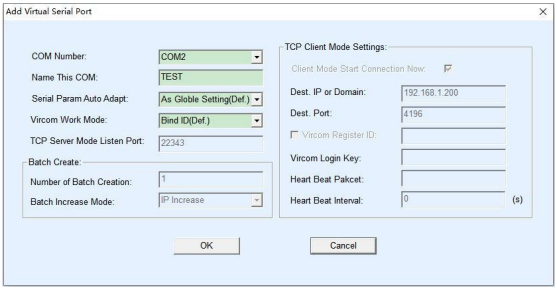
Then enter the device management, and double-click the device that needs to be bound to COM2. As shown in the figure, select COM2 in the "Virtual Serial Port" list in the upper left corner. Then click "Modify Settings", click "Restart Device" and return to the main interface of Vircom. It can be seen that COM2 has been connected to the device whose IP is 192.168.1.200. In this case, COM2 can be used instead of SSCOM2 for communication.
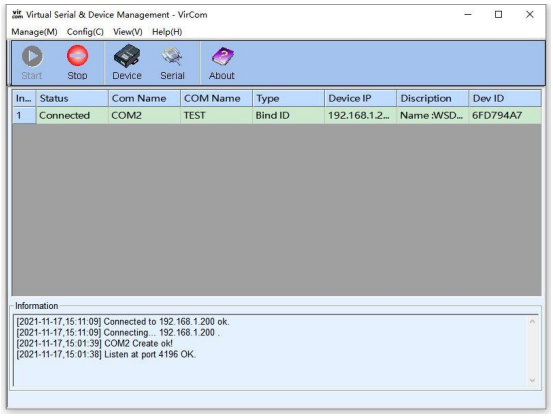
Open SSCOM to simulate the user's serial port program, open COM2 (the virtual serial port above), open another SSCOM to simulate a serial port device, and open COM3 (hardware serial port). At this time, the data link sent by COM2 is as follows: COM2 —> Vircom —> the network port of the serial server —> the serial port of the serial server —> COM3.
Conversely, COM3 to COM2 can also transmit data: COM3 -> the serial port of the serial server -> the network port of the serial server -> Vircom -> COM2. As shown in the figure below, both parties send and receive data.
The following figure shows how both sides send and receive data. If COM4 is replaced with a user serial device, COM5 can be used to communicate with the user device.

MODBUS TCP Test
By default, the data between the serial port and network port is transparently transmitted. If you need to convert Modbus TCP to RTU, you need to select the conversion protocol as "Modbus TCP <--> RTU" in the device settings dialog box, as shown in the figure below. At this time, the device port automatically changes to 502. At this time, the user's Modbus TCP tool is connected to the IP port 502 of the serial server and the sent Modbus TCP command will be converted into an RTU command and output from the serial port. For example, if the serial port server network port receives the Modbus TCP command of 00 00 00 00 00 0601 03 00 00 0a, the serial port outputs the command of 01 03 00 00 00 0a c5 cd.
Note: The serial port may send multiple 01 03 00 00 00 0a c5 cd commands because the default Modbus adopts the storage mode, which will automatically train the query commands. How to switch to non-storage mode will be explained later.
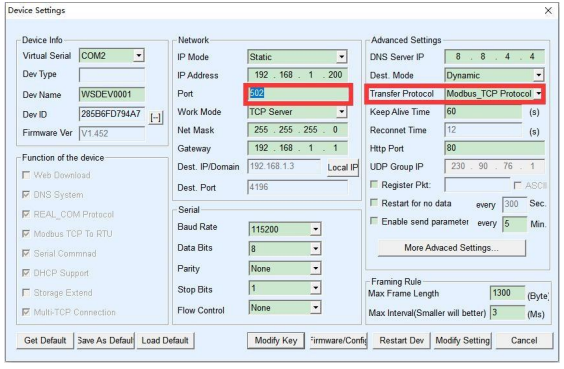
If the user's Modbus TCP software is used as a slave station (Slave), it is necessary to select the conversion protocol, then change the working mode to the client, the destination IP to the IP of the computer where the Modbus TCP software is located, and the destination port to 502, as shown in the figure below:
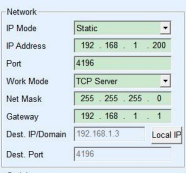
WEB Configuration
Using Vircom, you can search and configure device parameters in different network segments. For Web configuration, you must first ensure that the computer and the serial server are in the same IP segment, and you need to know the IP address of the serial server in advance. But web configuration can be done on any computer without Vircom.
1. Enter the IP address of the serial server in the browser, such as http://192.168.1.200

2. Enter a password in Password: There is no login password set by default in the factory, you can enter a password at will, and click the Login button to log in. After setting the password to log in, the settings at "Modify webpage login password" will take effect:

3. The serial server parameters can be modified on the web page that appears. For the relevant parameters, please refer to Table 4 for the meaning of the parameters.
4. After modifying the parameters, click the "Submit Modification" button.
5. If configuring and downloading MQTT and Jetson Modbus firmware overwrites the configuration interface web page file, resulting in the configuration web page not opening, follow these steps to re-download the web page file:
- Configuration Interface Web File for 2-CH RS485 TO ETH (B).
- Configuration Interface Web File for 2-CH RS485 TO POE ETH (B).
- The interface web files are different for the two devices, so you need to download the corresponding files.
Resource
Document
Software
Related Application
FAQ
{{{5}}}
- Configuration Interface Web File for 2-CH RS485 TO ETH (B).
- Configuration Interface Web File for 2-CH RS485 TO POE ETH (B).
{{{5}}}
Press and hold the RESET button for 5 seconds. This will complete the reset process. After the reset, the IP addresses of both devices will change to 192.168.1.254, and their names will change to WSDEV0001. You can then manually modify the settings as needed.
{{{5}}}
1)Please press RESET for 5 seconds to complete the reset. After reset, the IP addresses of the two devices will become 192.168.1.254 and the names will become WSDEV0001, and then you can modify it manually.

2)If it still doesn't work, consider it to be a firmware problem. Please refer to the steps to upgrade the latest firmware for comparison testing:
https://www.waveshare.com/wiki/RS485_TO_ETH_B_burns_firmware
{{{5}}}
The first stage needs to obtain PoE before it can provide PoE to the subsequent stage. This is because initially, the power sourcing equipment (PSE) supplies the powered device (PD) with two different voltages between 2.8 and 10V. The controller can only operate after recognizing the detection voltage. If the devices are directly cascaded, the voltage might not be detected, causing them not to function.
{{{5}}}
Support
Technical Support
If you need technical support or have any feedback/review, please click the Submit Now button to submit a ticket, Our support team will check and reply to you within 1 to 2 working days. Please be patient as we make every effort to help you to resolve the issue.
Working Time: 9 AM - 6 PM GMT+8 (Monday to Friday)