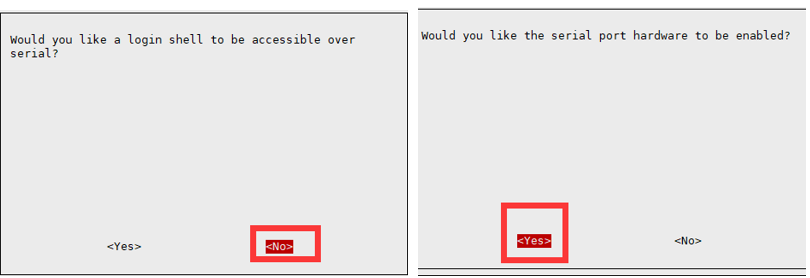Modbus RTU Relay 16CH
| ||
Electrical Safety Precautions
- This product should be operated and used by professional electricians or technical personnel. During use, please ensure electrical safety and take protective measures such as anti-leakage and insulation.
- Before installing, maintaining, or replacing relay equipment, make sure to turn off the power and unplug the device.
- Do not attempt to dismantle relay equipment to avoid damaging the device or risking electric shock.
- Please properly install and place the relay equipment. Avoid using it in damp, overly hot, or flammable environments to prevent safety accidents due to improper installation or use.
Hardware Test
RS485 Test
- Connect the USB TO 485 to the target boards via cables, A-A and B-B connected as shown below:
- Download SSCOM Serial port debugging assistant and open it on the computer, open the corresponding port number, and set the baud rate as 9600. Click Multi-Char to open the Send Multi-Char window, and click the function to send the corresponding command.
- If you need to send other commands, choose SendHEX. For checksum validation, select ModbusCRC16. After entering the first six bytes of the command, clicking SEND will automatically add the CRC check code.
- For detailed control commands, please see the development protocol.
Modbus Poll Software
- The serial port software is not convenient to observe the data, you can choose Modbus Poll software to read the data. Download and install the Modbus Poll software.
- Open the software, select Setup->Read/Write Definition, select the actual device address for Slave ID, select 01 Read Coils function code for Function, and change Quantity to 16 channels. Click OK to confirm.
- Select Connection->Connect..., choose the corresponding serial port, set the baud rate to 9600, and select 8 Data bits and None Parity. Click OK to connect.
- After the connection is normal, you can check the current relay status. Select the corresponding channel, then double-click the status value to pop up the send page. Choose On or Off, then Click Send to control the relay opening and closing.
Demo Test
Note: RS485 can not be directly connected to the serial port of the Raspberry Pi, otherwise it may burn the device, you need to add 485 level conversion. For Raspberry Pi, it is recommended to work with the RS485 CAN HAT module. For NUCLEO-F103RB and Arduino, it is recommended to work with the RS485 CAN Shield module.
Raspberry Pi
Open the Raspberry Pi terminal and enter the following command to enter the configuration interface
sudo raspi-config Select Interfacing Options -> Serial, disable shell access, and enable the hardware serial port
sudo reboot
Open the /boot/config.txt file, find the following configuration statement to enable the serial port, if not, you can add it to the end of the file.
enable_uart=1
For Raspberry Pi 3B users, the serial port is used for Bluetooth and needs to be commented out:
#dtoverlay=pi3-miniuart-bt
Then restart Raspberry Pi:
sudo reboot
Insert the RS485 CAN HAT into the Raspberry Pi, and connect the Modbus RTU Relay module to the RS485 CAN HAT through A and B.
If you are using other 485 devices, make sure to connect A-A, B-B.< br/>
Run the following commands to run the demo:
sudo apt-get install unzip wget https://files.waveshare.com/wiki/Modbus-RTU-Relay-16CH/Modbus_RTU_Relay_16CH_Code.zip unzip Modbus_RTU_Relay_16CH_Code.zip cd Modbus_RTU_Relay_16CH_Code/Python3 sudo python3 main.py
STM32
The STM32 demo is based on the NUCLEO-F103RB and RS485 CAN Shield module.
Find the STM32 demo file directory and open the STM32 project. Please note that the keil5 software is installed before use, and download the demo to the development board.
Normal operation of the relay module will sequentially open and then close the channels. The serial port will output the commands to be sent.
Arduino
The Arduino demo is based on the UNO PLUS and RS485 CAN Shield module.
Use the Arduino IDE to open the demo, select the corresponding development board, and download the demo.
Normal operation of the relay module will sequentially open and then close the channels. The serial port will output the commands to be sent.
Development Protocol
Function Code Introduction
| Function Code | Description | Note |
|---|---|---|
| 01 | Read coil status | Read relay status |
| 03 | Read holding register | Read the address and version |
| 05 | Write single coil | Write single relay |
| 06 | Write single register | Set the baud rate and address |
| 0F | Write multiple coils | Write all relays |
Register Address Introduction
| Address (HEX) | Address storage content | Register value | Permission | Modbus Function Code |
|---|---|---|---|---|
| 0x0000 …… 0x000F |
Channel 1~16 relay address | 0xFF00: relay on 0x0000: relay off 0x5500: relay toggle |
Read/Write | 0x01, 0x05, 0x0F |
| 0x00FF | Control all relays | 0xFF00: all relays on 0x0000: all relays off 0x5500: all relays toggle |
Write | 0x05 |
| 0x0100 …… 0x010F |
Channel 1~16 relay toggle | 0xFF00: relay toggle 0x0000: relay unchanged |
Write | 0x05, 0x0F |
| 0x01FF | All relays toggle | 0xFF00: all relays toggle 0x0000: all relays unchanged |
Write | 0x05 |
| 0x0200 …… 0x020F |
Channel 1~16 relay flash on | Interval time: data*100ms Value: 0x0007, Interval time: 7*100MS = 700MS |
Write | 0x05 |
| 0x0400 …… 0x040F |
Channel 1~16 relay flash off | Interval time: data*100ms Value: 0x0007, Interval time: 7*100MS = 700MS |
Write | 0x05 |
| 4x2000 | UART Parameter | The high eight bits indicate the parity mode: 0x00~0x02 The low eight bits indicate the baud rate mode: 0x00~0x07 |
Read/Write | 0x03, 0x06 |
| 4x4000 | Device Address | Directly store Modbus address Device address: 0x0001-0x00FF |
Read/Write | 0x03, 0x06 |
| 4x8000 | Software Version | Converting to decimal and then shifting the decimal point two places to the left will represent the software version 0x0064 = 100 = V1.00 |
Read | 0x03 |
Operation Command Introduction
Control Single Relay
Send code: 01 05 00 00 FF 00 8C 3A
| Field | Description | Note |
|---|---|---|
| 01 | Device Address | 0x00 indicates the broadcast address, 0x01-0xFF indicates the device address |
| 05 | 05 Command | Relay control |
| 00 00 | Address | The register address of the relay to be controlled, 0x0000-0x000F |
| FF 00 | Command | 0xFF00: relay on; 0x0000: relay off; 0x5500: relay toggle |
| 8C 3A | CRC16 | The CRC16 checksum of the first 6 bytes of data |
Return code: 01 05 00 00 FF 00 8C 3A
| Field | Description | Note |
|---|---|---|
| 01 | Device Address | 0x00 indicates the broadcast address, 0x01-0xFF indicates the device address |
| 05 | 05 Command | Relay control |
| 00 00 | Address | The register address of the relay to be controlled, 0x0000-0x000F |
| FF 00 | Command | 0xFF00: relay on; 0x0000: relay off; 0x5500: relay toggle |
| 8C 3A | CRC16 | The CRC16 checksum of the first 6 bytes of data |
For example:
[Address 1 device]:
Relay 0 on: 01 05 00 00 FF 00 8C 3A Relay 0 off: 01 05 00 00 00 00 CD CA Relay 1 on: 01 05 00 01 FF 00 DD FA Relay 1 off: 01 05 00 01 00 00 9C 0A Relay 2 on: 01 05 00 02 FF 00 2D FA Relay 2 off: 01 05 00 02 00 00 6C 0A Relay 3 on: 01 05 00 03 FF 00 7C 3A Relay 3 off: 01 05 00 03 00 00 3D CA Relay 0 toggle: 01 05 00 00 55 00 F2 9A Relay 1 toggle: 01 05 00 01 55 00 A3 5A Relay 2 toggle: 01 05 00 02 55 00 53 5A Relay 3 toggle: 01 05 00 03 55 00 02 9A
Control All Relays
Send code: 01 05 00 FF FF 00 BC 0A
| Field | Description | Note |
|---|---|---|
| 01 | Device Address | 0x00 indicates the broadcast address, 0x01-0xFF indicates the device address |
| 05 | 05 Command | Relay control |
| 00 FF | Address | Fixed 0x00FF |
| FF 00 | Command | 0xFF00: relay on; 0x0000: relay off; 0x5500: relay toggle |
| BC 0A | CRC16 | The CRC16 checksum of the first 6 bytes of data |
Return code: 01 05 00 FF FF 00 BC 0A
| Field | Description | Note |
|---|---|---|
| 01 | Device Address | 0x00 indicates the broadcast address, 0x01-0xFF indicates the device address |
| 05 | 05 Command | Relay control |
| 00 FF | Address | Fixed 0x00FF |
| FF 00 | Command | 0xFF00: relay on; 0x0000: relay off; 0x5500: relay toggle |
| BC 0A | CRC16 | The CRC16 checksum of the first 6 bytes of data |
For example: [Address 1 device]:
All relays on: 01 05 00 FF FF 00 BC 0A All relays off: 01 05 00 FF 00 00 FD FA All relays toggle: 01 05 00 FF 55 00 C2 AA
Read Relay Status
Send code: 01 01 00 00 00 10 3D C6
| Field | Description | Note |
|---|---|---|
| 01 | Device Address | 0x00 indicates the broadcast address, 0x01-0xFF indicates the device address |
| 01 | 01 Command | Query relay status |
| 00 00 | Relay Start Address | The register address of the relay, 0x0000 - 0x000F |
| 00 10 | Relay Number | The number of relays to be read, which must not exceed the maximum number of relays |
| 3D C6 | CRC16 | The CRC16 checksum of the first 6 bytes of data |
Receive code: 01 01 02 00 00 B9 FC
| Field | Description | Note |
|---|---|---|
| 01 | Device Address | 0x00 indicates the broadcast address, 0x01-0xFF indicates the device address |
| 01 | 01 Command | Query relay status |
| 02 | Byte Number | The number of all bytes of the returned status information |
| 00 00 | Query status | Received relay status The relay state is in small-endian format, with low bytes first and high bytes last Bit0: the first relay status; Bit1: the second relay status; And so on, with the idle high bit being zero |
| B9 FC | CRC16 | The CRC16 checksum of the first 6 bytes of data |
For example: [Address 1 device]
Send: 01 01 00 00 00 10 3D C6 //Query all relays Receive: 01 01 02 00 00 B9 FC //All relays off Send: 01 01 00 01 00 03 2D CB //Query relays 1, 2, 3 status Receive: 01 01 01 05 91 8B //Relays 1 and 3 are on, relay 2 is off Send: 01 01 00 04 00 0C 7D CE //Query relays 4-15 Receive: 01 01 02 0F 00 BC 0C //Relays 4-7 are on, relays 8-15 are off
Write Relay Status
Send code: 01 0F 00 00 00 10 02 FF FF E3 90
| Field | Description | Note |
|---|---|---|
| 01 | Device Address | 0x00 indicates the broadcast address, 0x01-0xFF indicates the device address |
| 0F | 0F Command | Write relay status |
| 00 00 | Relay Start Address | The register address of the relay to be controlled, 0x0000 - 0x000F |
| 00 10 | Relay Number | The number of relays to be operated, which must not exceed the maximum number of relays |
| 02 | Byte Number | The byte number of the status |
| FF FF | Relay status | The relay state is in small-endian format, with low bytes first and high bytes last Bit0: the first relay status; Bit1: the second relay status; And so on, with the idle high bit being zero |
| E3 90 | CRC16 | The CRC16 checksum of the first 6 bytes of data |
Receive code: 01 0F 00 00 00 10 54 07
| Field | Description | Note |
|---|---|---|
| 01 | Device Address | 0x00 indicates the broadcast address, 0x01-0xFF indicates the device address |
| 0F | 0F Command | Control all registers |
| 00 00 | Relay Start Address | The register address of the relay to be controlled, 0x0000 - 0x0008 |
| 00 10 | Relay Number | The number of relays to be operated |
| 54 07 | CRC16 | The CRC16 checksum of the first 6 bytes of data |
For example: [Address 1 device]
All relays on: 01 0F 00 00 00 10 02 FF FF E3 90 All relays off: 01 0F 00 00 00 10 02 00 00 E2 20 0-1 on; 3-15 off: 01 0F 00 00 00 10 02 03 00 E2 D0
Relay Flash ON/OFF Command
Send code: 01 05 02 00 00 07 8D B0
| Field | Description | Note |
|---|---|---|
| 01 | Device Address | 0x00 indicates the broadcast address, 0x01-0xFF indicates the device address |
| 05 | 05 Command | Single control command |
| 02 | Flash on flash off | 02: flash on, 04: flash off |
| 00 | Relay Address | The address of the relay to be controlled, 0x00~0x0F |
| 00 07 | Interval Time | The interval time: data*100ms Value: 0x0007, Interval time: 7*100MS = 700MS The maximum setting for the flash-on flash-off time is 0x7FFF |
| 8D B0 | CRC16 | The CRC16 checksum of the first 6 bytes of data |
Receive code: 01 05 02 00 00 07 8D B0
| Field | Description | Note |
|---|---|---|
| 01 | Device Address | 0x00 indicates the broadcast address, 0x01-0xFF indicates the device address |
| 05 | 05 Command | Single control command |
| 02 | Flash on flash off | 02: flash on, 04: flash off |
| 00 | Relay Address | The address of the relay to be controlled, 0x00~0x0F |
| 00 07 | Interval Time | The interval time: data*100ms Value: 0x0007, Interval time: 7*100MS = 700MS The maximum setting for the flash-on flash-off time is 0x7FFF |
| 8D B0 | CRC16 | The CRC16 checksum of the first 6 bytes of data |
For example: [Address 1 device]
Relay 0 flash on: 01 05 02 00 00 07 8D B0 //700MS = 7*100MS = 700MS Relay 1 flash on: 01 05 02 01 00 08 9C 74 //800MS Relay 0 flash off: 01 05 04 00 00 05 0C F9 //500MS Relay 1 flash off: 01 05 04 01 00 06 1D 38 //600MS
Set Baudrate Command
Send code: 01 06 20 00 00 05 42 09
| Field | Description | Note |
|---|---|---|
| 01 | Device Address | 0x00 indicates the broadcast address, 0x01-0xFF indicates the device address |
| 06 | 06 command | Set the baud rate and device address |
| 20 00 | Baud rate register | 0x2000: set the baud rate |
| 00 | Parity Method | x00: no parity, 0x01: even parity; 0x02: odd parity |
| 05 | Baud Rate Value | Corresponding baud rate 0x00: 4800 0x01: 9600 0x02: 19200 0x03: 38400 0x04: 57600 0x05: 115200 0x06: 128000 0x07: 256000 |
| 42 09 | CRC16 | The CRC16 checksum of the first 6 bytes of data |
Receive code: 01 06 20 00 00 05 43 D8
| Field | Description | Note |
|---|---|---|
| 01 | Device Address | 0x00 indicates the broadcast address, 0x01-0xFF indicates the device address |
| 06 | 06 command | Set the baud rate and device address |
| 20 00 | Baud rate register | 0x2000: set the baud rate |
| 00 | Parity Method | x00: no parity, 0x01: odd parity; 0x02: even parity |
| 05 | Baud Rate | Corresponding baud rate 0x00: 4800 0x01: 9600 0x02: 19200 0x03: 38400 0x04: 57600 0x05: 115200 0x06: 128000 0x07: 256000 |
| 42 09 | CRC16 | The CRC16 checksum of the first 6 bytes of data |
For example: [Address 1 device]
Set the baud rate as 4800: 01 06 20 00 00 00 82 0A Set the baud rate as 9600: 01 06 20 00 00 01 43 CA Set the baud rate as 115200: 01 06 20 00 00 05 42 09
Set Device Address Command
Send code: 01 06 40 00 00 01 5D CA
| Field | Description | Note |
|---|---|---|
| 01 | Device Address | 0x00 indicates the broadcast address, 0x01-0xFF indicates the device address |
| 06 | 06 command | Set the baud rate and device address |
| 40 00 | Device address register | 0x4000: set the device address |
| 00 01 | Device Address | Set the device address, 0x0001-0x00FF |
| 5D CA | CRC16 | The CRC16 checksum of the first 6 bytes of data |
Receive code: 01 06 40 00 00 01 5D CA
| Field | Description | Note |
|---|---|---|
| 01 | Device Address | 0x00 indicates the broadcast address, 0x01-0xFF indicates the device address |
| 06 | 06 command | Set the baud rate and device address |
| 40 00 | Device address register | 0x4000: set the device address |
| 00 01 | Device Address | Set the device address, 0x0001-0x00FF |
| 5D CA | CRC16 | The CRC16 checksum of the first 6 bytes of data |
For example: [Address 1 device]
Set the device address as 0x01: 00 06 40 00 00 01 5C 1B Set the device address as 0x02: 00 06 40 00 00 02 1C 1A Set the device address as 0x03: 00 06 40 00 00 03 DD DA
Read Device Address Command
Send code: 00 03 40 00 00 01 90 1B
| Field | Description | Note |
|---|---|---|
| 00 | Device Address | 0x00 indicates the broadcast address, 0x01-0xFF indicates the device address |
| 03 | 03 Command | Read the device address |
| 40 00 | Device address register | 0x4000: read the device address |
| 00 01 | Byte Number | Fixed 0x0001 |
| 90 1B | CRC16 | The CRC16 checksum of the first 6 bytes of data |
Receive code: 00 03 02 00 01 44 44
| Field | Description | Note |
|---|---|---|
| 00 | Device Address | 0x00 indicates the broadcast address, 0x01-0xFF indicates the device address |
| 03 | 03 Command | Read the software version and device address |
| 02 | Byte Number | The number of bytes returned |
| 00 01 | Device Address | Set the device address, 0x0001-0x00FF |
| 44 44 | CRC16 | The CRC16 checksum of the first 6 bytes of data |
For example: [Address 2 device]
Send: 00 03 40 00 00 01 90 1B Receive: 00 03 02 00 02 04 45 //Address: 0x02
Read Software Version Command
Send code: 01 03 80 00 00 01 AD CA
| Field | Description | Note |
|---|---|---|
| 01 | Device Address | 0x00 indicates the broadcast address, 0x01-0xFF indicates the device address |
| 03 | 03 Command | Read the software version and device address |
| 80 00 | Software version register | 0x4000: read the device address, 0x8000: read software version |
| 00 01 | Byte Number | Fixed 0x0001 |
| AD CA | CRC16 | The CRC16 checksum of the first 6 bytes of data |
Receive code: 01 03 02 01 2C B8 09
| Field | Description | Note |
|---|---|---|
| 01 | Device Address | 0x00 indicates the broadcast address, 0x01-0xFF indicates the device address |
| 03 | 03 Command | Read the software version and device address |
| 02 | Byte Number | The number of bytes returned |
| 01 2C | Software Version | Converting to decimal and then shifting the decimal point two places to the left will represent the software version
|
| B8 09 | CRC16 | The CRC16 checksum of the first 6 bytes of data |
For example:
Send: 01 03 80 00 00 01 AD CA Receive: 01 03 02 01 2C B8 09 //0x012C = 300 =V3.00
Exception Function Code
When the received command is incorrect or the device is abnormal, an exception response will be returned in the following format:
Receive: 01 85 03 02 91
| Field | Description | Note |
|---|---|---|
| 01 | Device Address | 0x00 indicates the broadcast address, 0x01-0xFF indicates the device address |
| 85 | Exception Function Code | Exception function code = Request function code + 0x80 |
| 03 | Byte Number | Exception Code |
| 02 91 | CRC16 | The CRC16 checksum of the first 6 bytes of data |
An exception code is a single-byte value that indicates the type of error. Several commonly used exception codes defined by the Modbus protocol:
| Exception Code | Name | Description |
|---|---|---|
| 0x01 | Illegal Function | The requested function code is not supported |
| 0x02 | Illegal Data Address | The requested data address is incorrect |
| 0x03 | Illegal Data Value | The requested data value or operation cannot be executed |
| 0x04 | Server Failure | Server equipment failure |
| 0x05 | Response | The request has been received and is being processed |
| 0x06 | Device Busy | The device is currently busy and cannot perform the requested operation |
Resources
Demo
Software
Related resources
FAQ
- If the system is not Windows and you cannot use it normally, you can click on the official website link below and install the corresponding system driver to use it: https://ftdichip.com/drivers/d2xx-drivers/
- It is compatible with multiple systems, supporting Win7/8/8.1/10/11, Mac, Linux, Android, WinCE, etc.
- Remove the 120 ohm terminal resistor of RS485.
- Supports USB to RS232, RS485 or TTL;
- Does not support RS232, RS485, TTL to USB at the same time
- RS232, RS485 and TTL cannot be converted to each other
- No, RS232, RS485 and TTL cannot be converted to each other, supports USB to RS232, RS485 or TTL.
VCC is a power supply pin, which can be switched to 5V or 3.3V (50mA) to supply power to the connected device, if the device already has another external power supply, it can be left unconnected to VCC.
- The module itself does not support Modbus, but supports the use of Modbus devices with onboard RS485 interface, as shown in the following figure:
- Modbus is a communication protocol that is mainly used for communication between devices in the field of industrial automation. RS485 is one of the commonly used physical layer transmission methods for Modbus. Therefore, converters/components that support the RS485 interface (of course including USB TO RS485) usually also support the Modbus protocol.
- However, the module only provides physical layer conversion, i.e., converting the USB interface to the RS485 interface, while Modbus communication needs to be implemented at the protocol layer.
- When understanding the Modbus protocol, you need to know the Modbus function codes and data format. Modbus has a variety of function codes, each function code corresponds to an operation, such as reading the coil state, reading the input state, reading the holding register, etc.
- For more details, please refer to Modbus temperature sensor demo
It can be used without GND, and the GND signal may be more stable, and the GND can be connected for better performance, reliability and anti-interference ability, and it is recommended to connect GND for long-distance communication.
Support
Technical Support
If you need technical support or have any feedback/review, please click the Submit Now button to submit a ticket, Our support team will check and reply to you within 1 to 2 working days. Please be patient as we make every effort to help you to resolve the issue.
Working Time: 9 AM - 6 PM GMT+8 (Monday to Friday)