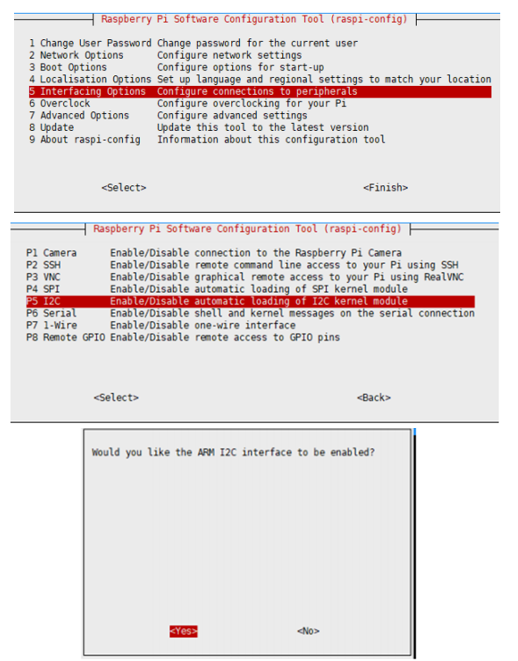AW9523B IO Expansion Board
| ||
Overview
Introduction
AW9523B uses an I2C interface and allows using 4 expansion boards at the same time by modifying the i2c address, expanding up to 64 I/O ports.
Specification
| Controller | AW9523B |
| Operating voltage | 3.3V/5V |
| IOs | 16 |
| Interface | I2C |
Interfaces
| PIN | FUNTION |
| VCC | Power input (3.3V/5V) |
| GND | GND |
| SDA | I2C Data input |
| SCL | I2C Clock input |
| INT | Intrrupt output |
| RST | Reset |
RPI User Guides
Enable I2C Interface
Open a terminal and run the following commands:
sudo raspi-config Choose Interfacing Options -> I2C -> Yes.
Reboot Raspberry Pi:
sudo reboot
Install Library
If you use bookworm system, only the lgpio library is available, bcm2835 and wiringPi libarary cannot be installed or used. Please note that the python library does not need to install, you can directly run the demo.
BCM2835
#Open the Raspberry Pi terminal and run the following command wget http://www.airspayce.com/mikem/bcm2835/bcm2835-1.71.tar.gz tar zxvf bcm2835-1.71.tar.gz cd bcm2835-1.71/ sudo ./configure && sudo make && sudo make check && sudo make install # For more, you can refer to the official website at: http://www.airspayce.com/mikem/bcm2835/
WiringPi
#Open the Raspberry Pi terminal and run the following command cd sudo apt-get install wiringpi #For Raspberry Pi systems after May 2019 (earlier than that can be executed without), an upgrade may be required: wget https://project-downloads.drogon.net/wiringpi-latest.deb sudo dpkg -i wiringpi-latest.deb gpio -v # Run gpio -v and version 2.52 will appear, if it doesn't it means there was an installation error # Bullseye branch system using the following command: git clone https://github.com/WiringPi/WiringPi cd WiringPi . /build gpio -v # Run gpio -v and version 2.70 will appear, if it doesn't it means there was an installation error
lgpio
wget https://github.com/joan2937/lg/archive/master.zip unzip master.zip cd lg-master sudo make install #for more details, you can refer to https://github.com/gpiozero/lg
Download Examples
Open the Raspberry Pi terminal and run the following commands to download the examples:
sudo apt-get install p7zip-full -y sudo wget https://files.waveshare.com/upload/b/b8/AW9523B-IO-Expansion-Board-Code.7z 7z x AW9523B-IO-Expansion-Board-Code.7z -O./AW9523B-IO-Expansion-Board-Code cd AW9523B-IO-Expansion-Board-Code/RaspberryPi/
Hardware connection
| PCF8574 | Raspberry Pi | Function |
| PIN No. | ||
| VCC | 5V | Power input |
| GND | GND | GND |
| SDA | 3 | I2C Data input |
| SCL | 5 | I2C clock input |
| INT | 16 | Interrupt input (could NC) |
| RST | 18 | Reset module (could NC) |
Test the example
Please first negative to 'AW9523B-IO-Expansion-Board-Code/RaspberryPi/' directly by cd command before you run the codes;
C codes
- Compile the codes and run it.
cd C sudo make clean sudo make sudo ./main
The examples use interrupt by default, if you want to disable the interrupt function, please add the following lines to /boot/config.txt, it will set the gpio23 to pull-up mode.
gpio=23=pu
python
Run the following commands:
cd python sudo python AW9523B.py
Expected result
Connect the PAx pin to PBx pin, for example, connect PA0 to PB0 by cables. The PAx pins are set as output, and PBx are set as input. The status of PAx pins output toggle every 550ms in order like a water lamp, every time the PAx pins toggle, it all cause the PBx pin to interrupt and printed the status to the terminal.
Arduino User Guides
The provided examples and hardware connections are based on Arduino UNO R3. For other Arduino boards, you may need to modify the connection or codes.
Hardware Connection
You can connect the board according to the table:
| PCF8574 | Arduino | Function |
| VCC | 5V | Power input |
| GND | GND | GND |
| SDA | SDA | I2C data input |
| SCL | SCL | I2C clock input |
| INT | D3 | interrupt output |
| RST | D4 | reset |
Install Arduino IDE(Windows)
Run the Codes
Download the examples from Demo codes, unzip the archive, and enter the AW9523B-IO-Expansion-Board-Code directory. Copy the AW9523B-Arduino-Library folder to the libraries directory which is under the installation path, generally, the path is C:\Program Files (x86)\Arduino\libraries.
Open the Arduino IDE software, Tools choose UNO, then open the examples from File-> Example.

Build and upload the examples, then open the serial monitor to check the logs.
Expected
Connect the PAx pin to PBx pin, for example, connect PA0 to PB0 by cables. The PAx pins are set as output, and PBx are set as input. The status of PAx pins output toggle every 550ms in order like water lamp, every time the PAx pins toggle, it all causes the PBx pin to interrupt and printed the status to the serial monitor.
STM32 User Guides
The example and related hardware connection are based on STM32F103RBT6. If you want to use other STM32 board, you may need to change the hardare connection and codes.
Hardware Connection
| PCF8574 | STM32 | Function |
| VCC | 3.3V | Power input |
| GND | GND | GND |
| SDA | PB9 | I2C data input |
| SCL | PB8 | I2C clock input |
| INT | PB8 | Interrupt |
| RST | PB8 | Reset |
Run the codes
The examples are based on HAL libraries.
Download the Demo codes, and find the STM32 directory. Open the PCF8574 IO Expansion Board.uvprojx file from STM32\STM32F103RB\MDK-ARM folder.

Open the main.c file, rebuild the codes, and download.

After downloading, run the SSCOM software, choose the related COM and set the baud rate to 115200, check the logs.

Exptect result
1. Use a multimeter to measure the voltage of every IOs, the P0~P3 are High and P4 ~ P7 are Low.
2. Open the SSCOM software, the status of IOs is printed on the software.
Resource
Documents
Demo Codes
Support
Technical Support
If you need technical support or have any feedback/review, please click the Submit Now button to submit a ticket, Our support team will check and reply to you within 1 to 2 working days. Please be patient as we make every effort to help you to resolve the issue.
Working Time: 9 AM - 6 PM GMT+8 (Monday to Friday)